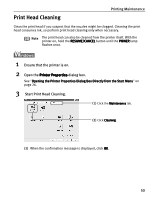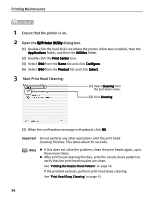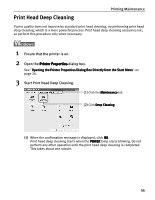Canon 8538A001 i960 Quick Start Guide - Page 63
Click Print Head Alignment
 |
UPC - 013803025880
View all Canon 8538A001 manuals
Add to My Manuals
Save this manual to your list of manuals |
Page 63 highlights
Printing Maintenance (3) Select Align heads manually check box, and then click Send. When the confirmation message is displayed, click OK. (4) Click Print Head Alignment. (5) When the confirmation message is displayed, click OK. (6) After the pattern is printed, click Yes. 58

Printing Maintenance
58
(3)
Select Align heads manually
Align heads manually
Align heads manually
Align heads manually check
box, and then click Send
Send
Send
Send.
When the confirmation message is
displayed, click OK
OK
OK
OK.
(4)
Click Print Head Alignment
Print Head Alignment
Print Head Alignment
Print Head Alignment.
(5)
When the confirmation message is
displayed, click OK
OK
OK
OK.
(6)
After the pattern is printed, click Yes
Yes
Yes
Yes.