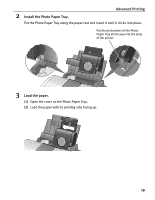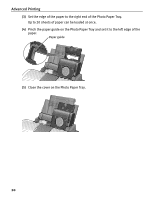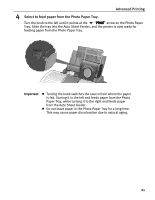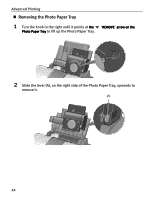Canon 8538A001 i960 Quick Start Guide - Page 22
Cannot Print Properly from the Digital Camera, Cannot Print Properly from the Digital Camera, Cannot
 |
UPC - 013803025880
View all Canon 8538A001 manuals
Add to My Manuals
Save this manual to your list of manuals |
Page 22 highlights
Advanced Printing Note z For the digital camera operation and troubleshooting, refer to your digital camera user's manual. For print error messages, refer to "Cannot Print Properly from the Digital Camera" on page 74. z For the digital video camcorder operation, print error messages, and troubleshooting, refer to your digital video camcorder user's manual. z By operating the digital camera, you can make the following prints: - You can make a standard print from the image displayed in the single display mode or in the index display mode. - You can print specified numbers of images, or make an index print using the DPOF function. Images not taken with an Exif 2.2 compatible digital camera may not be index printed. - The images taken with an Exif 2.2 compatible digital camera will be adjusted by using the Photo Optimizer PRO function. - If date printing is enabled on the digital camera, the date the photograph was taken will be printed (excluding the index print). - Images will be scaled automatically according to the size of the media set on the digital camera. z The digital camera does not support the following functions: - Print quality setting - Maintenance* * The print head cannot be aligned through the digital camera. Connect the printer to the computer, then align the print head. z To disconnect the cable between the digital camera and the printer, follow the procedure below: 1. Turn off the digital camera. 2. Disconnect the cable from the printer. 3. Disconnect the cable from the digital camera. When disconnecting the cable, be sure to hold the connector by its sides. z When printing from your PC, be sure to unplug the cable connecting to the digital camera with Bubble Jet Direct. 17