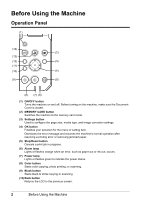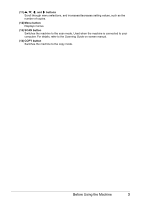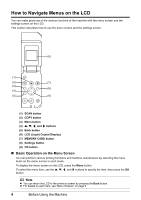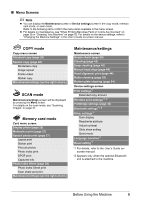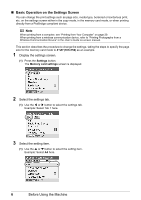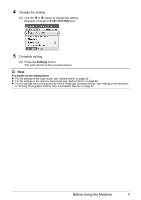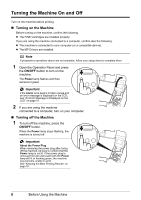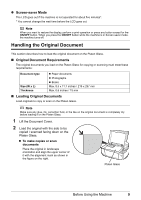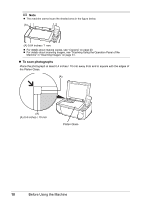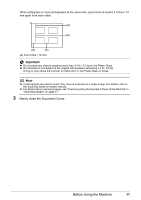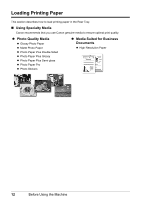Canon PIXMA MP470 MP470 series Quick Start Guide - Page 11
x6101x152, Settings, Change the setting., Complete setting.
 |
View all Canon PIXMA MP470 manuals
Add to My Manuals
Save this manual to your list of manuals |
Page 11 highlights
4 Change the setting. (1) Use the [ or ] button to change the setting. Example: Change to 4"x6"(101x152) here. 5 Complete setting. (1) Press the Settings button. The LCD returns to the previous screen. Note For details on the setting Items z For the settings in the copy mode, see "Setting Items" on page 20. z For the settings in the memory card mode, see "Setting Items" on page 26. z For the settings when printing directly from a PictBridge compliant device, see "Setting on the Machine" in "Printing Photographs Directly from a Compliant Device" on page 32. Before Using the Machine 7

7
Before Using the Machine
4
Change the setting.
(1)
Use the
[
or
]
button to change the setting.
Example: Change to
4"x6"(101x152)
here.
5
Complete setting.
(1)
Press the
Settings
button.
The LCD returns to the previous screen.
Note
For details on the setting Items
For the settings in the copy mode, see “Setting Items” on page 20.
For the settings in the memory card mode, see “Setting Items” on page 26.
For the settings when printing directly from a PictBridge compliant device, see “Setting on the Machine”
in “Printing Photographs Directly from a Compliant Device” on page 32.