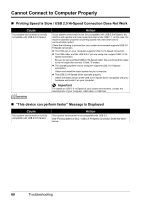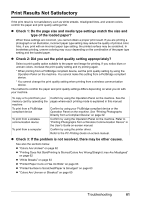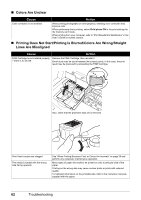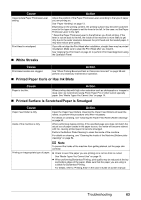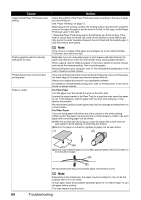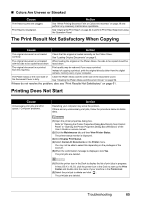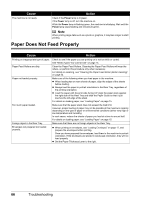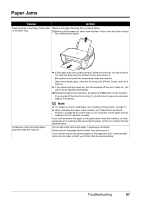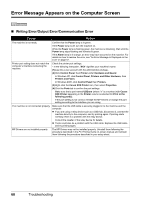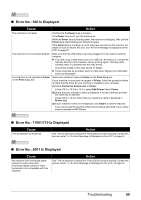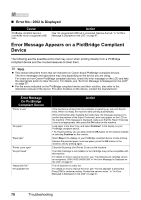Canon PIXMA MP470 MP470 series Quick Start Guide - Page 69
The Print Result Not Satisfactory When Copying, Printing Does Not Start, Colors Are Uneven or Streaked - windows 7
 |
View all Canon PIXMA MP470 manuals
Add to My Manuals
Save this manual to your list of manuals |
Page 69 highlights
„ Colors Are Uneven or Streaked Cause Print Head nozzles are clogged. Print Head is misaligned. Action See "When Printing Becomes Faint or Colors Are Incorrect" on page 38 and perform any necessary maintenance operations. See "Aligning the Print Head" on page 44 to perform Print Head Alignment using the Operation Panel. The Print Result Not Satisfactory When Copying Cause Action The original document is not loaded correctly. Check that the original is loaded correctly on the Platen Glass. See "Loading Original Documents" on page 9. The original document is not loaded When loading the original on the Platen Glass, the side to be copied should be with the side to be copied faced down. faced down. The original document is a printout from this machine. Print quality may be reduced if you copy a printout. Instead of copying a printout, print the original directly either from the digital camera, memory card, or your computer. The Platen Glass or the inner side of the Document Cover is dirty. Clean the Platen Glass and the inner side of the Document Cover. See "Cleaning the Platen Glass and Document Cover" on page 52. If these do not resolve the problem, also see "Print Results Not Satisfactory" on page 61. Printing Does Not Start Cause Unnecessary print jobs are left in queue. / Computer problems. Action Restarting your computer may solve the problem. If there are any unnecessary print jobs, follow the procedure below to delete them. (1)Open the printer properties dialog box. Refer to "Opening the Printer Properties Dialog Box Directly from Control Panel" in "Opening the Printer Properties Dialog Box (Windows)" of the User's Guide on-screen manual. (2)Click the Maintenance tab and then View Printer Status. The printer status monitor is displayed. (3)Click Display Print Queue. (4)Select Cancel All Documents on the Printer menu. You may not be able to select this depending on the privileges of the account. (5)When the confirmation message is displayed, click Yes. The print jobs are deleted. (1)Click the printer icon in the Dock to display the list of print jobs in progress. In Mac OS X v.10.2.8, click the printer icon in the Dock to start up the Print Center and double-click the name of your machine in the Printer List. (2)Select the print job to delete and click . The print jobs are deleted. Troubleshooting 65