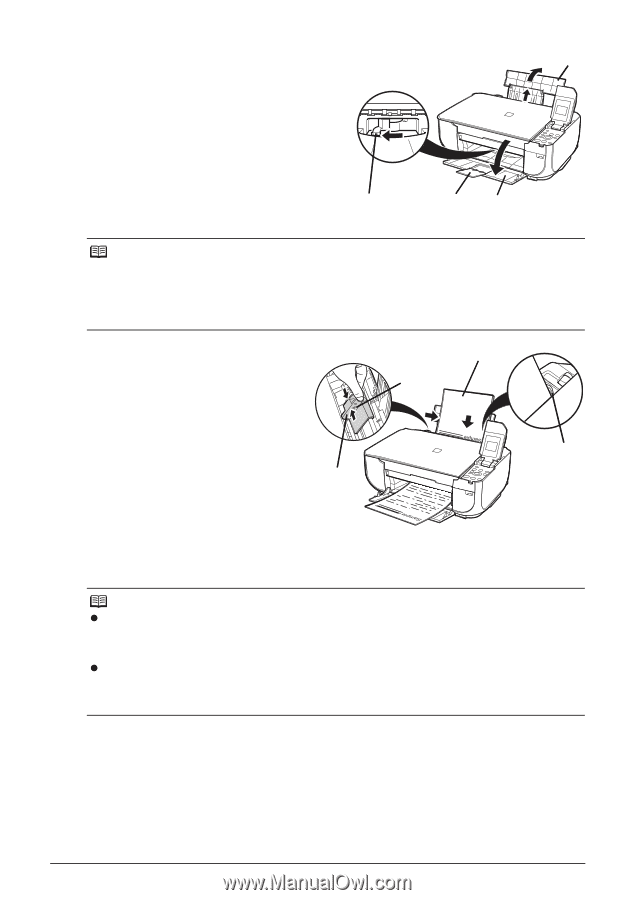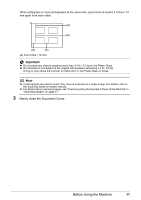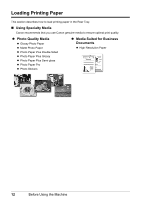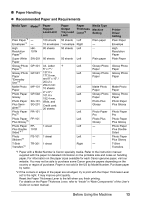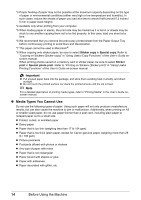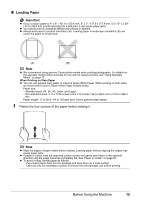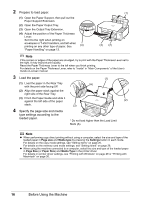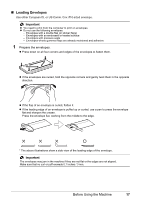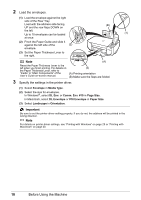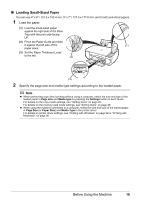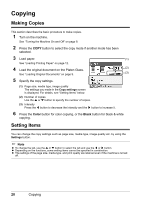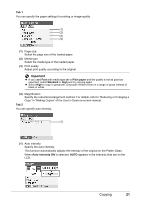Canon PIXMA MP470 MP470 series Quick Start Guide - Page 20
size, Media type, Settings, Prepare to load paper., Load the paper. - printer driver
 |
View all Canon PIXMA MP470 manuals
Add to My Manuals
Save this manual to your list of manuals |
Page 20 highlights
2 Prepare to load paper. (1) Open the Paper Support, then pull out the Paper Support Extension. (2) Open the Paper Output Tray. (3) Open the Output Tray Extension. (4) Adjust the position of the Paper Thickness Lever. Set it to the right when printing on envelopes or T-shirt transfers, and left when printing on any other type of paper. See (4) "Paper Handling" on page 13. (1) (3) (2) Note If the corners or edges of the paper are smudged, try to print with the Paper Thickness Lever set to the right. It may improve print quality. Reset the Paper Thickness Lever to the left when you finish printing. For details on the Paper Thickness Lever, refer to "Inside" in "Main Components" of the User's Guide on-screen manual. 3 Load the paper. (1) (1) Load the paper in the Rear Tray (A) with the print side facing UP. (2) Align the paper stack against the right side of the Rear Tray. (3) Pinch the Paper Guide and slide it against the left side of the paper (2) stack. (3) 4 Specify the page size and media type settings according to the loaded paper. * Do not load higher than the Load Limit Mark (A). Note z When performing copy direct printing without using a computer, select the size and type of the loaded paper in Page size and Media type by pressing the Settings button in each mode. For details on the copy mode settings, see "Setting Items" on page 20. For details on the memory card mode settings, see "Setting Items" on page 26. z When using the machine connected to a computer, select the size and type of the loaded paper in Page Size (or Paper Size) and Media Type in the printer driver. For details on printer driver settings, see "Printing with Windows" on page 29 or "Printing with Macintosh" on page 30. 16 Before Using the Machine