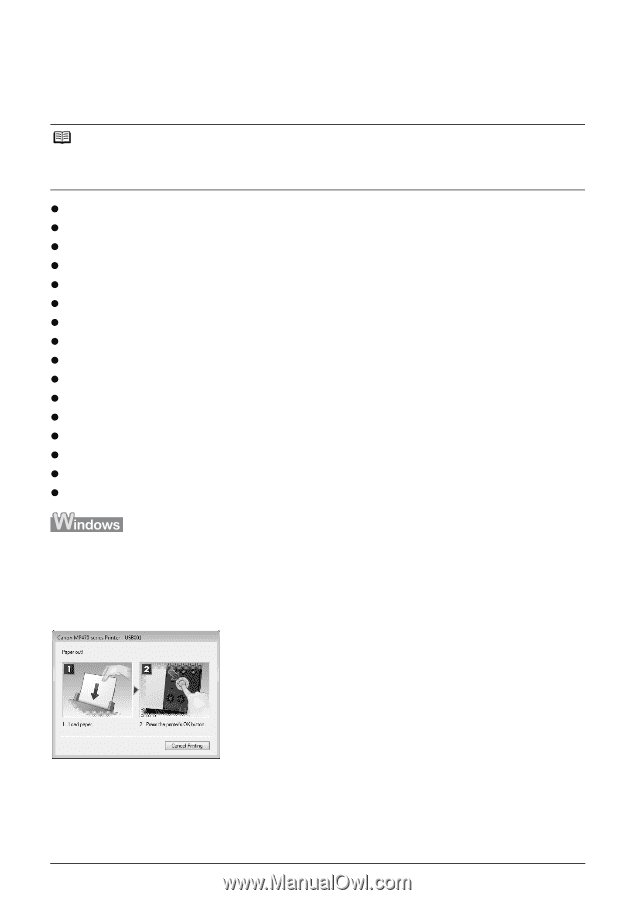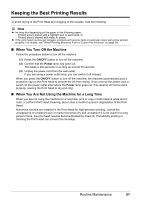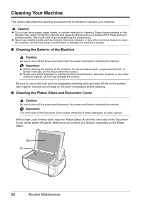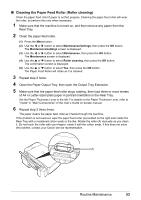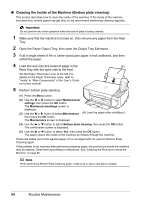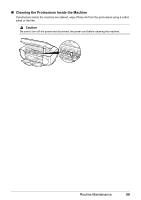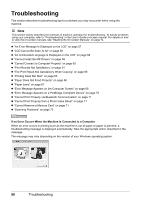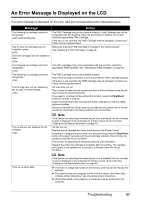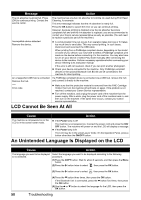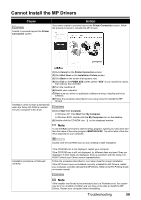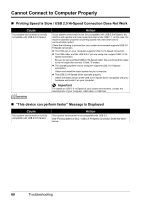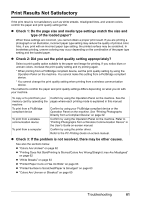Canon PIXMA MP470 MP470 series Quick Start Guide - Page 60
Troubleshooting
 |
View all Canon PIXMA MP470 manuals
Add to My Manuals
Save this manual to your list of manuals |
Page 60 highlights
Troubleshooting This section describes troubleshooting tips for problems you may encounter when using the machine. Note This section mainly describes the methods of machine operation for troubleshooting. To handle problems using your computer, refer to "Troubleshooting" in the User's Guide on-screen manual. For details on how to view the on-screen manuals, see "Reading the On-screen Manuals" on page 74. z "An Error Message Is Displayed on the LCD" on page 57 z "LCD Cannot Be Seen At All" on page 58 z "An Unintended Language Is Displayed on the LCD" on page 58 z "Cannot Install the MP Drivers" on page 59 z "Cannot Connect to Computer Properly" on page 60 z "Print Results Not Satisfactory" on page 61 z "The Print Result Not Satisfactory When Copying" on page 65 z "Printing Does Not Start" on page 65 z "Paper Does Not Feed Properly" on page 66 z "Paper Jams" on page 67 z "Error Message Appears on the Computer Screen" on page 68 z "Error Message Appears on a PictBridge Compliant Device" on page 70 z "Cannot Print Properly via Bluetooth Communication" on page 71 z "Cannot Print Properly from a Photo Index Sheet" on page 71 z "Cannot Remove a Memory Card" on page 71 z "Scanning Problems" on page 72 If an Error Occurs When the Machine Is Connected to a Computer When an error occurs in printing such as the machine is out of paper or paper is jammed, a troubleshooting message is displayed automatically. Take the appropriate action described in the message. The message may vary depending on the version of your Windows operating system. 56 Troubleshooting