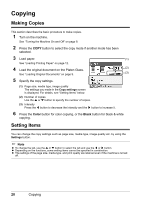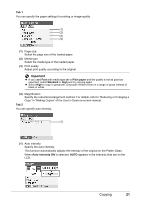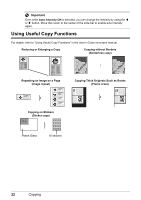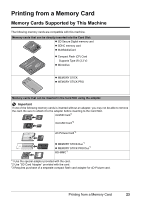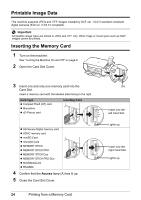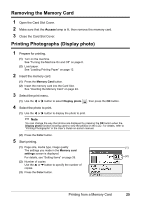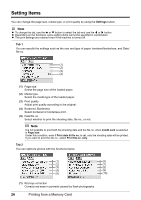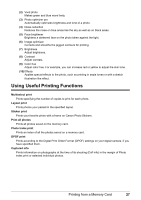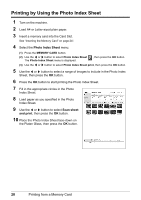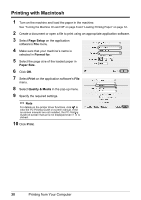Canon PIXMA MP470 MP470 series Quick Start Guide - Page 29
Removing the Memory Card, Printing Photographs (Display photo), Memory Card, Display photo, Color
 |
View all Canon PIXMA MP470 manuals
Add to My Manuals
Save this manual to your list of manuals |
Page 29 highlights
Removing the Memory Card 1 Open the Card Slot Cover. 2 Make sure that the Access lamp is lit, then remove the memory card. 3 Close the Card Slot Cover. Printing Photographs (Display photo) 1 Prepare for printing. (1) Turn on the machine. See "Turning the Machine On and Off" on page 8. (2) Load paper. See "Loading Printing Paper" on page 12. 2 Insert the memory card. (1) Press the Memory Card button. (2) Insert the memory card into the Card Slot. See "Inserting the Memory Card" on page 24. 3 Select the print menu. (1) Use the [ or ] button to select Display photo , then press the OK button. 4 Select the photo to print. (1) Use the [ or ] button to display the photo to print. Note You can change the way that photos are displayed by pressing the OK button when the Display photo function is being used to view the photos on the LCD. For details, refer to "Printing Photographs" in the User's Guide on-screen manual. (2) Press the Color button. 5 Start printing. (1) Page size, media type, image quality (1) The settings you made in the Memory card settings screen is displayed. For details, see "Setting Items" on page 26. (2) (2) Number of copies Use the { or } button to specify the number of copies. (3) Press the Color button. Printing from a Memory Card 25