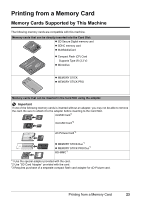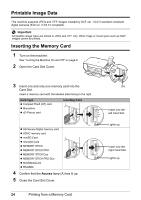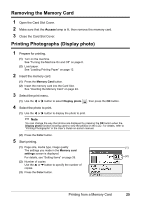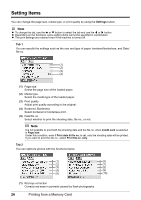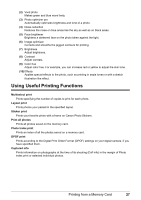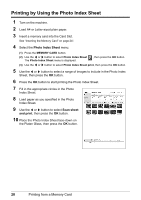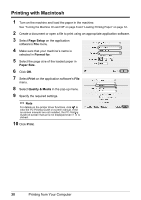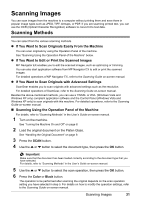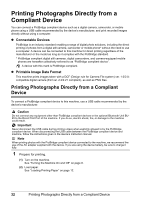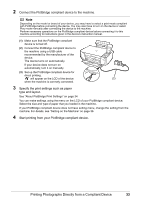Canon PIXMA MP470 MP470 series Quick Start Guide - Page 32
Printing by Using the Photo Index Sheet, Photo Index Sheet, Scan sheet, and print - won t scan
 |
View all Canon PIXMA MP470 manuals
Add to My Manuals
Save this manual to your list of manuals |
Page 32 highlights
Printing by Using the Photo Index Sheet 1 Turn on the machine. 2 Load A4 or Letter-sized plain paper. 3 Insert a memory card into the Card Slot. See "Inserting the Memory Card" on page 24". 4 Select the Photo Index Sheet menu. (1) Press the MEMORY CARD button. (2) Use the [ or ] button to select Photo Index Sheet The Photo Index Sheet menu is displayed. , then press the OK button. (3) Use the [ or ] button to select Photo Index Sheet print, then press the OK button. 5 Use the [ or ] button to select a range of images to include in the Photo Index Sheet, then press the OK button. 6 Press the OK button to start printing the Photo Index Sheet. 7 Fill in the appropriate circles in the Photo Index Sheet. 8 Load paper as you specified in the Photo Index Sheet. 9 Use the [ or ] button to select Scan sheet and print, then press the OK button. 10 Place the Photo Index Sheet face-down on the Platen Glass, then press the OK button. 28 Printing from a Memory Card