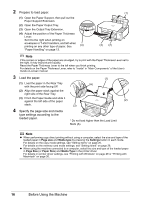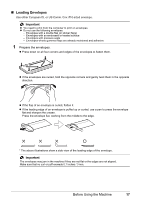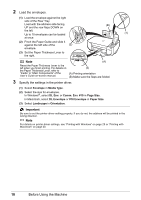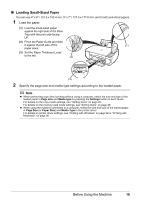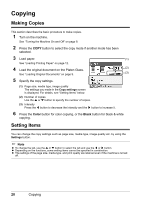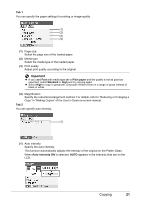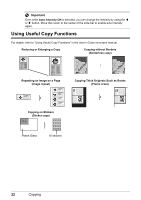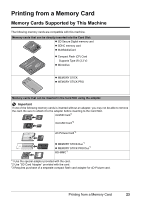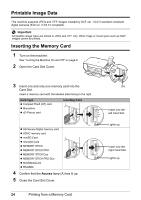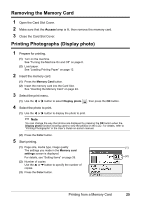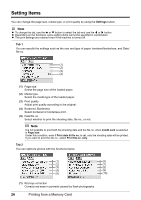Canon PIXMA MP470 MP470 series Quick Start Guide - Page 25
Tab 1, Tab 2, Auto intensity - user guide
 |
View all Canon PIXMA MP470 manuals
Add to My Manuals
Save this manual to your list of manuals |
Page 25 highlights
Tab 1 You can specify the paper settings for printing or image quality. (1) (2) (3) (4) (1) Page size Select the page size of the loaded paper. (2) Media type Select the media type of the loaded paper. (3) Print quality Adjust print quality according to the original. Important z If you used Fast with media type set to Plain paper and the quality is not as good as expected, select Standard or High and try copying again. z Select High to copy in grayscale. Grayscale renders tones in a range of grays instead of black or white. (4) Magnification Specify the reduction/enlargement method. For details, refer to "Reducing or Enlarging a Copy" in "Making Copies" of the User's Guide on-screen manual. Tab 2 You can specify auto intensity. (1) (1) Auto intensity Specify the auto intensity. This function automatically adjusts the intensity of the original on the Platen Glass. When Auto intensity ON is selected, AUTO appears in the intensity slide bar on the LCD. Copying 21