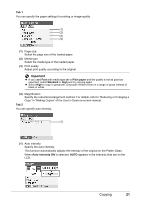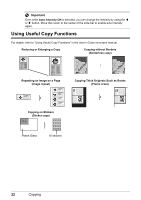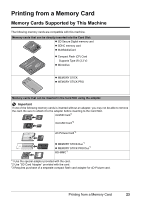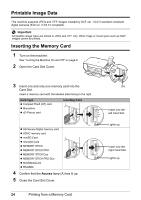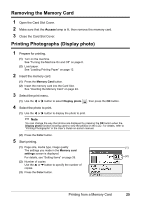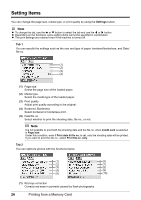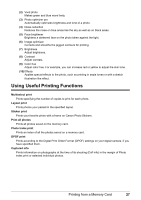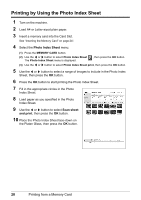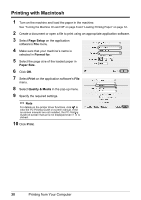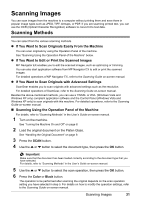Canon PIXMA MP470 MP470 series Quick Start Guide - Page 30
Setting Items, Settings, Tab 1
 |
View all Canon PIXMA MP470 manuals
Add to My Manuals
Save this manual to your list of manuals |
Page 30 highlights
Setting Items You can change the page size, media type, or print quality by using the Settings button. Note z To change the tab, use the { or } button to select the tab and use the [ or ] button. z Depending on the functions, some setting items cannot be specified in combination. z The print settings are retained even if the machine is turned off. Tab 1 You can specify the settings such as the size and type of paper, bordered/borderless, and Date/ file no. (1) (2) (3) (4) (1) Page size Select the page size of the loaded paper. (2) Media type Select the media type of the loaded paper. (3) Print quality Adjust print quality according to the original. (4) Bordered, Borderless Select bordered or borderless print. (5) Date/file no. Select whether to print the shooting date, file no., or not. Note It is not possible to print both the shooting date and the file no. when Credit card is selected in Page size. Under this condition, even if Print date & file no. is set, only the shooting date will be printed. If you want to print the file no., select Print file no. only. Tab 2 You can optimize photos with the functions below. (1) (6) (2) (7) (3) (8) (4) (9) (5) (10) (1) Red eye correction Corrects red eyes in portraits caused by flash photography. 26 Printing from a Memory Card