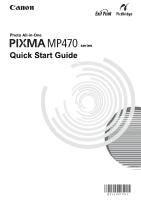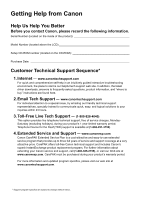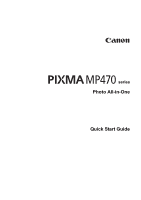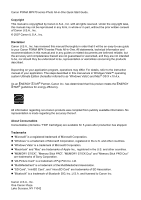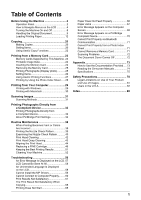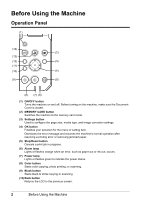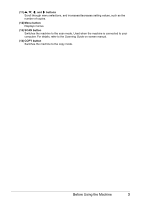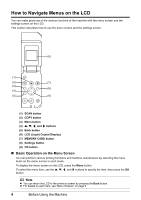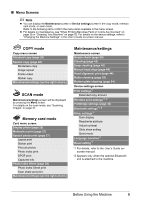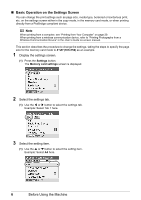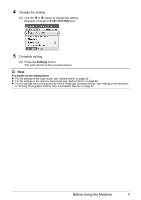Canon PIXMA MP470 MP470 series Quick Start Guide - Page 6
Before Using the Machine, Operation Panel - ink
 |
View all Canon PIXMA MP470 manuals
Add to My Manuals
Save this manual to your list of manuals |
Page 6 highlights
Before Using the Machine Operation Panel (1) (14) (2) (13) (12) (3) (11) (10) (4) (9) (5) (8) (7) (6) (1) ON/OFF button Turns the machine on and off. Before turning on the machine, make sure the Document Cover is closed. (2) MEMORY CARD button Switches the machine to the memory card mode. (3) Settings button Used to configure the page size, media type, and image correction settings. (4) OK button Finalizes your selection for the menu or setting item. Dismisses the error message and resumes the machine's normal operation after resolving a printing error or removing jammed paper. (5) Stop/Reset button Cancels a print job in progress. (6) Alarm lamp Lights or flashes orange when an error, such as paper-out or ink-out, occurs. (7) Power lamp Lights or flashes green to indicate the power status. (8) Color button Starts color copying, photo printing, or scanning. (9) Black button Starts black & white copying or scanning. (10) Back button Returns the LCD to the previous screen. 2 Before Using the Machine