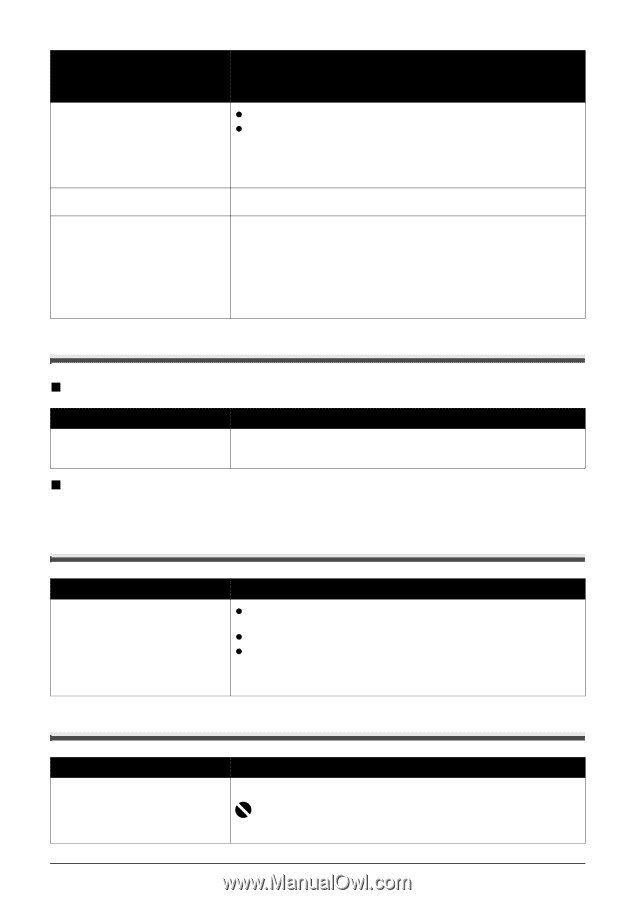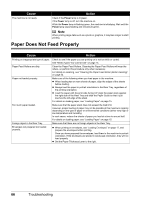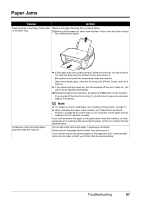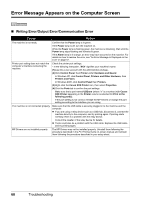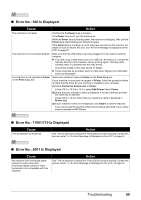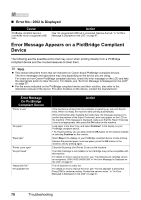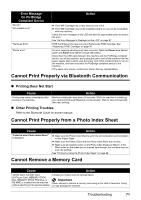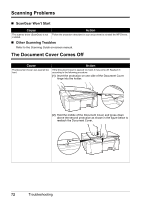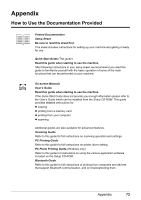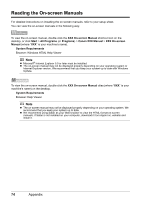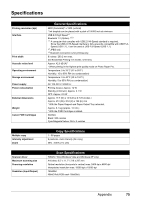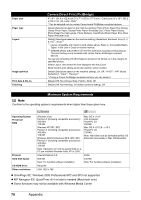Canon PIXMA MP470 MP470 series Quick Start Guide - Page 75
Cannot Print Properly via Bluetooth Communication, Cannot Print Properly from a Photo Index Sheet - photo printer
 |
View all Canon PIXMA MP470 manuals
Add to My Manuals
Save this manual to your list of manuals |
Page 75 highlights
Error Message On PictBridge Compliant Device "No ink"/ "Ink cassette error" "Hardware Error" "Printer error" Action z The FINE Cartridge has or may have run out of ink. z The FINE Cartridge may not be installed properly or may not be compatible with this machine. Check the error message on the LCD and take the appropriate action to resolve the error. See "An Error Message Is Displayed on the LCD" on page 57. FINE Cartridge errors have occurred. Replace the FINE Cartridge. See "Replacing a FINE Cartridge" on page 46. An error requiring servicing may have occurred. (Machine Power lamp flashes green and Alarm lamp flashes orange alternately.) Disconnect the USB cable between the machine and the PictBridge compliant device, turn off the machine, and unplug the power cord of the machine from the power supply. After a while, plug the power cord of the machine back in, turn on the machine, and then reconnect the PictBridge compliant device to the machine. If the same error occurs, contact your Canon Service representative. Cannot Print Properly via Bluetooth Communication „ Printing Does Not Start Cause Action Printing was started immediately after turning on the machine. Machine initialization lasts about 30 seconds. While the machine is initializing, you cannot print through Bluetooth communication. Wait for about 30 seconds, then retry printing. „ Other Printing Troubles Refer to the Bluetooth Guide on-screen manual. Cannot Print Properly from a Photo Index Sheet Cause "Failed to scan Photo Index Sheet." is displayed. Action z Make sure the Photo Index Sheet is set in the correct position and orientation on the Platen Glass. z Make sure the Platen Glass and the Photo Index Sheet are not dirty. z Make sure all required circles on the Photo Index Sheet are filled in. If the filled circles on the sheet are not marked dark enough, the machine may not scan the settings. See "Printing by Using the Photo Index Sheet" on page 28. Cannot Remove a Memory Card Cause Action miniSD Card, microSD Card, xD-Picture Card, MEMORY STICK Duo, MEMORY STICK PRO Duo, or RS-MMC is inserted into the machine without attaching to the special adapter. Contact your Canon service representative. Important Never attempt to remove a memory card using a thin stick or tweezers. Doing so may damage the machine. Troubleshooting 71