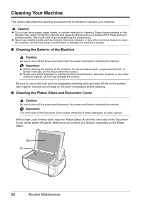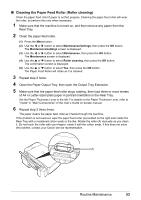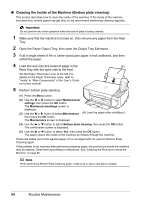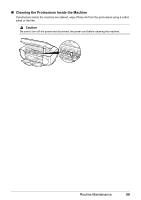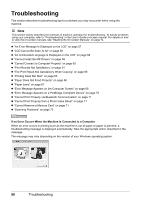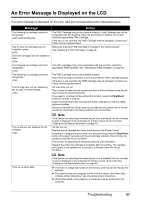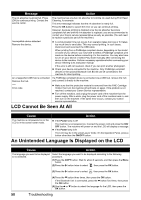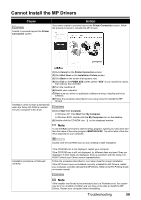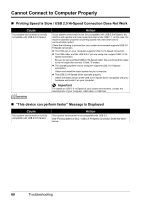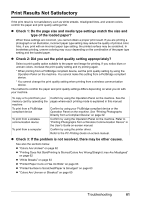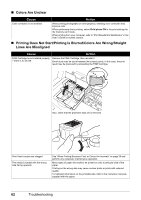Canon PIXMA MP470 MP470 series Quick Start Guide - Page 61
An Error Message Is Displayed on the LCD, Message, Action - troubleshooting
 |
View all Canon PIXMA MP470 manuals
Add to My Manuals
Save this manual to your list of manuals |
Page 61 highlights
An Error Message Is Displayed on the LCD If an error message is displayed on the LCD, take the corresponding action described below. Message Action The following ink cartridge cannot be recognized. U051/U052/U053/U059 The FINE Cartridge may not be installed properly, or the Cartridge may not be compatible with this machine. Open the Scanning Unit (Printer Cover) and install the appropriate FINE Cartridge. If the error is not resolved, the FINE Cartridge may be damaged. Contact your Canon Service representative. One or more ink cartridges are not installed in place. U075 Some ink cartridges are not installed in place. U076 Make sure that each FINE Cartridge is installed in the correct position. See "Replacing a FINE Cartridge" on page 46. The following ink cartridge cannot be recognized. U140 The FINE Cartridge may not be compatible with this machine. Install the appropriate FINE Cartridge. See "Replacing a FINE Cartridge" on page 46. The following ink cartridge cannot be recognized. U150 The FINE Cartridge may not be installed properly. Open the Scanning Unit (Printer Cover) and install the FINE Cartridge properly. If the error is not resolved, the FINE Cartridge may be damaged. Contact your Canon Service representative. The ink may have run out. Replacing the ink tank is recommended. U162 Ink may have run out. The function for detecting the remaining ink level will be disabled since the ink level cannot be correctly detected. If you want to continue printing without this function, press the Stop/Reset button for at least 5 seconds. Canon recommends to use new genuine Canon cartridges in order to obtain optimum qualities. Please be advised that Canon shall not be liable for any malfunction or trouble caused by continuation of printing under the ink out condition. The ink has run out. Replace the ink cartridge. U163 Note If the function for detecting the remaining ink level is disabled, the ink cartridge in grey is displayed in the remaining ink volume screen on the LCD. See "Getting the Ink Status Information" on page 46. Ink has run out. Replace the ink cartridge and close the Scanning Unit (Printer Cover). If printing is in progress and you want to continue printing, press the Stop/Reset button for at least 5 seconds with the ink cartridge installed. Then printing can continue under the ink out condition. The function for detecting the remaining ink level will be disabled. Replace the empty ink cartridge immediately after the printing. The resulting print quality is not satisfactory, if printing is continued under the ink out condition. There is no photo data. Note If the function for detecting the remaining ink level is disabled, the ink cartridge in grey is displayed in the remaining ink volume screen on the LCD. See "Getting the Ink Status Information" on page 46. z There are no image data saved on the memory card that can be read by this machine. z The machine may not recognize the file if the file name or the folder path contains certain characters. Use only alphanumeric characters. z Photo data edited or processed on a computer must be printed from the computer. Troubleshooting 57