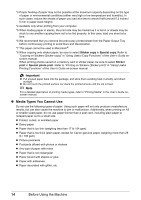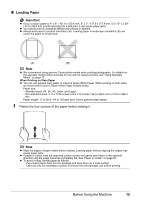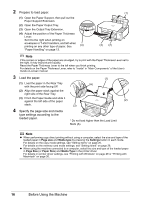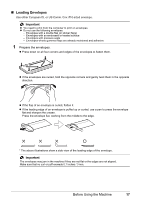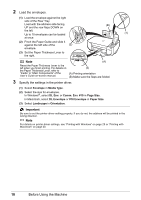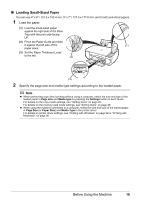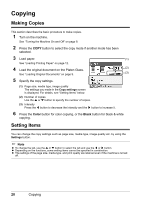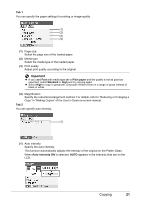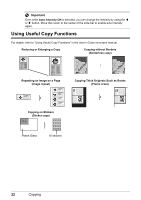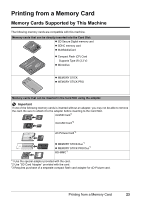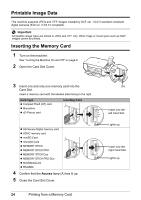Canon PIXMA MP470 MP470 series Quick Start Guide - Page 23
Loading Small-Sized Paper, Load the paper. - driver windows 7
 |
View all Canon PIXMA MP470 manuals
Add to My Manuals
Save this manual to your list of manuals |
Page 23 highlights
„ Loading Small-Sized Paper You can use 4" x 6" / 101.6 x 152.4 mm, 5" x 7" / 127.0 x 177.8 mm, and Credit card-sized papers. 1 Load the paper. (1) Load the small-sized paper against the right side of the Rear Tray with the print side facing UP. (2) Pinch the Paper Guide and slide it against the left side of the (1) paper stack. (3) Set the Paper Thickness Lever to the left. (2) (3) 2 Specify the page size and media type settings according to the loaded paper. Note z When performing copy direct printing without using a computer, select the size and type of the loaded paper in Page size and Media type by pressing the Settings button in each mode. For details on the copy mode settings, see "Setting Items" on page 20. For details on the memory card mode settings, see "Setting Items" on page 26. z When using the machine connected to a computer, select the size and type of the loaded paper in Page Size (or Paper Size) and Media Type in the printer driver. For details on printer driver settings, see "Printing with Windows" on page 29 or "Printing with Macintosh" on page 30. Before Using the Machine 19