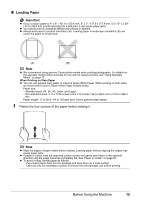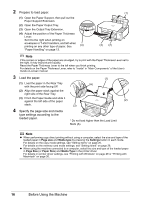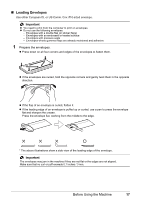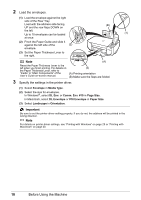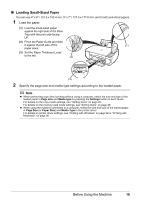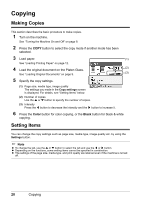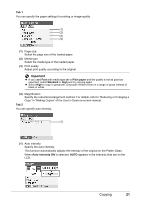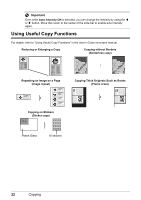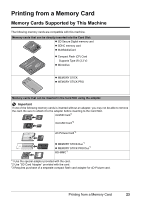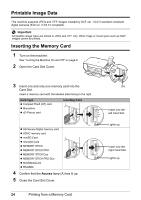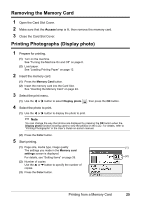Canon PIXMA MP470 MP470 series Quick Start Guide - Page 24
Copying, Making Copies, Setting Items
 |
View all Canon PIXMA MP470 manuals
Add to My Manuals
Save this manual to your list of manuals |
Page 24 highlights
Copying Making Copies This section describes the basic procedure to make copies. 1 Turn on the machine. See "Turning the Machine On and Off" on page 8. 2 Press the COPY button to select the copy mode if another mode has been selected. 3 Load paper. (1) See "Loading Printing Paper" on page 12. 4 Load the original document on the Platen Glass. (2) See "Loading Original Documents" on page 9. (3) 5 Specify the copy settings. (1) Page size, media type, image quality The settings you made in the Copy settings screen is displayed. For details, see "Setting Items" below. (2) Number of copies Use the { or } button to specify the number of copies. (3) Intensity Press the [ button to decrease the intensity and the ] button to increase it. 6 Press the Color button for color copying, or the Black button for black & white copying. Setting Items You can change the copy settings such as page size, media type, image quality etc. by using the Settings button. Note z To change the tab, use the { or } button to select the tab and use the [ or ] button. z Depending on the functions, some setting items cannot be specified in combination. z The settings of the page size, media type, and print quality are retained even if the machine is turned off. 20 Copying