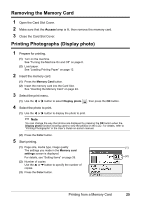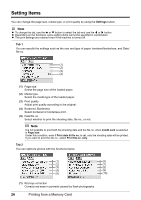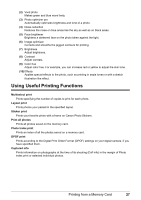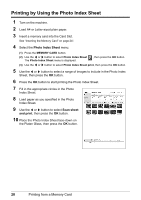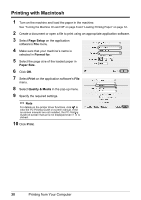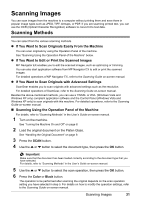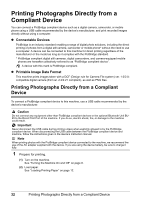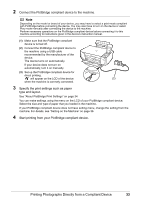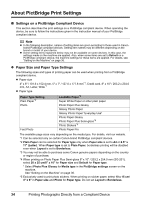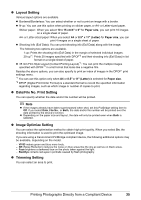Canon PIXMA MP470 MP470 series Quick Start Guide - Page 34
Printing with Macintosh, Setup, Format for, Paper Size, Print, Quality & Media - installation software
 |
View all Canon PIXMA MP470 manuals
Add to My Manuals
Save this manual to your list of manuals |
Page 34 highlights
Printing with Macintosh 1 Turn on the machine and load the paper in the machine. See "Turning the Machine On and Off" on page 8 and "Loading Printing Paper" on page 12. 2 Create a document or open a file to print using an appropriate application software. 3 Select Page Setup on the application software's File menu. 4 Make sure that your machine's name is selected in Format for. 5 Select the page size of the loaded paper in Paper Size. 6 Click OK. 7 Select Print on the application software's File menu. 8 Select Quality & Media in the pop-up menu. 9 Specify the required settings. Note For details on the printer driver functions, click to view the PC Printing Guide on-screen manual. If the on-screen manuals are not installed, the PC Printing Guide on-screen manual is not displayed even if is clicked. 10 Click Print. 30 Printing from Your Computer