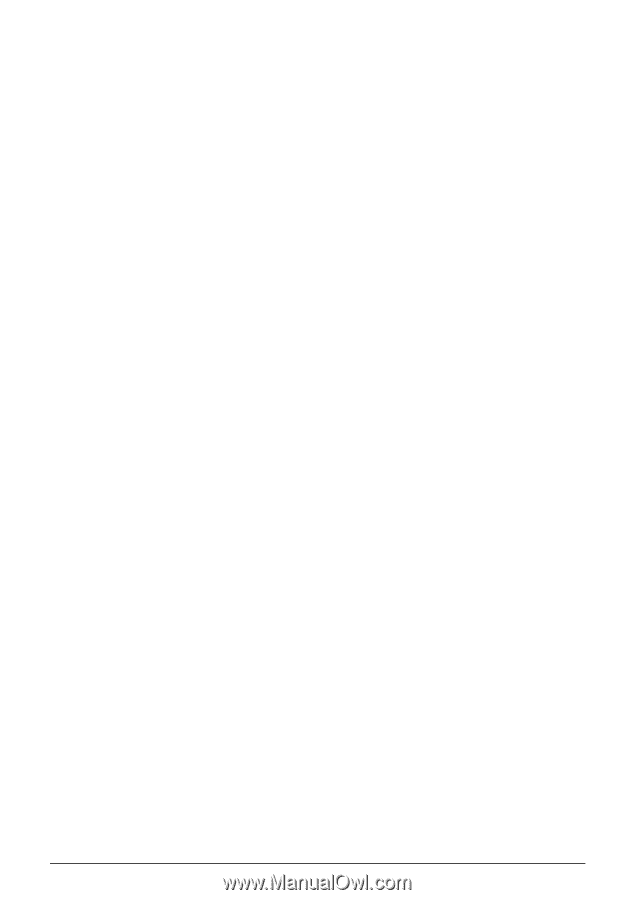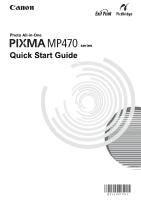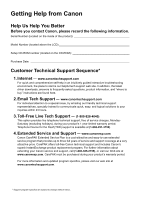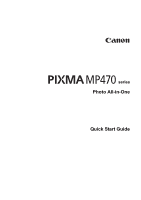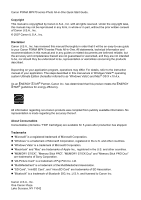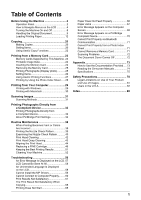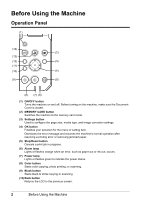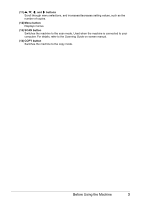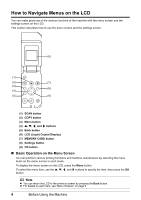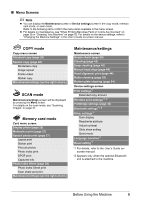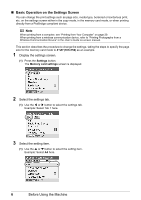Canon PIXMA MP470 MP470 series Quick Start Guide - Page 5
Table of Contents - how to scan
 |
View all Canon PIXMA MP470 manuals
Add to My Manuals
Save this manual to your list of manuals |
Page 5 highlights
Table of Contents Before Using the Machine 2 Operation Panel 2 How to Navigate Menus on the LCD 4 Turning the Machine On and Off 8 Handling the Original Document 9 Loading Printing Paper 12 Copying 20 Making Copies 20 Setting Items 20 Using Useful Copy Functions 22 Printing from a Memory Card 23 Memory Cards Supported by This Machine .23 Printable Image Data 24 Inserting the Memory Card 24 Removing the Memory Card 25 Printing Photographs (Display photo 25 Setting Items 26 Using Useful Printing Functions 27 Printing by Using the Photo Index Sheet ......28 Printing from Your Computer 29 Printing with Windows 29 Printing with Macintosh 30 Scanning Images 31 Scanning Methods 31 Printing Photographs Directly from a Compliant Device 32 Printing Photographs Directly from a Compliant Device 32 About PictBridge Print Settings 34 Routine Maintenance 38 When Printing Becomes Faint or Colors Are Incorrect 38 Printing the Nozzle Check Pattern 39 Examining the Nozzle Check Pattern ...........40 Print Head Cleaning 42 Print Head Deep Cleaning 43 Aligning the Print Head 44 Replacing a FINE Cartridge 46 Keeping the Best Printing Results 51 Cleaning Your Machine 52 Troubleshooting 56 An Error Message Is Displayed on the LCD .57 LCD Cannot Be Seen At All 58 An Unintended Language Is Displayed on the LCD 58 Cannot Install the MP Drivers 59 Cannot Connect to Computer Properly.........60 Print Results Not Satisfactory 61 The Print Result Not Satisfactory When Copying 65 Printing Does Not Start 65 Paper Does Not Feed Properly 66 Paper Jams 67 Error Message Appears on the Computer Screen 68 Error Message Appears on a PictBridge Compliant Device 70 Cannot Print Properly via Bluetooth Communication 71 Cannot Print Properly from a Photo Index Sheet 71 Cannot Remove a Memory Card 71 Scanning Problems 72 The Document Cover Comes Off 72 Appendix 73 How to Use the Documentation Provided..... 73 Reading the On-screen Manuals 74 Specifications 75 Safety Precautions 78 Legal Limitations on Use of Your Product and Use of Images 81 Users in the U.S.A 82 Index 86 1