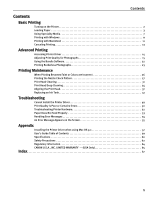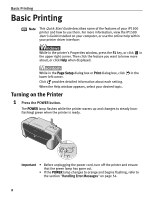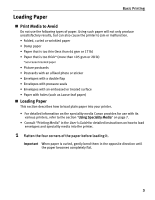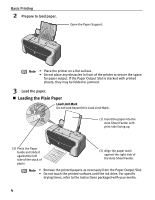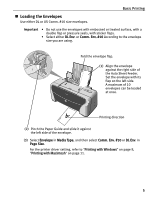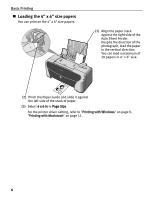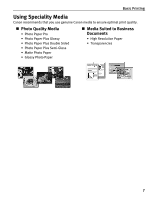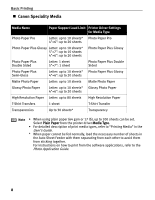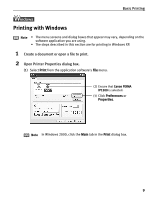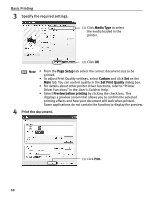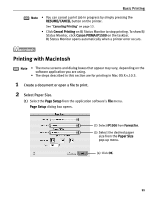Canon PIXMA iP1500 iP1500 Quick Start Guide - Page 10
Loading the 4 x 6 size papers - driver windows 7
 |
View all Canon PIXMA iP1500 manuals
Add to My Manuals
Save this manual to your list of manuals |
Page 10 highlights
Basic Printing „ Loading the 4" x 6" size papers You can print on the 4" x 6" size papers. (1) Align the paper stack against the right side of the Auto Sheet Feeder. Despite the direction of the photograph, load the paper in the vertical direction. You can load a maximum of 20 papers in 4" x 6" size. (2) Pinch the Paper Guide and slide it against the left side of the stack of paper. (3) Select 4 x 6 in in Page Size. For the printer driver setting, refer to "Printing with Windows" on page 9, "Printing with Macintosh" on page 11. 6
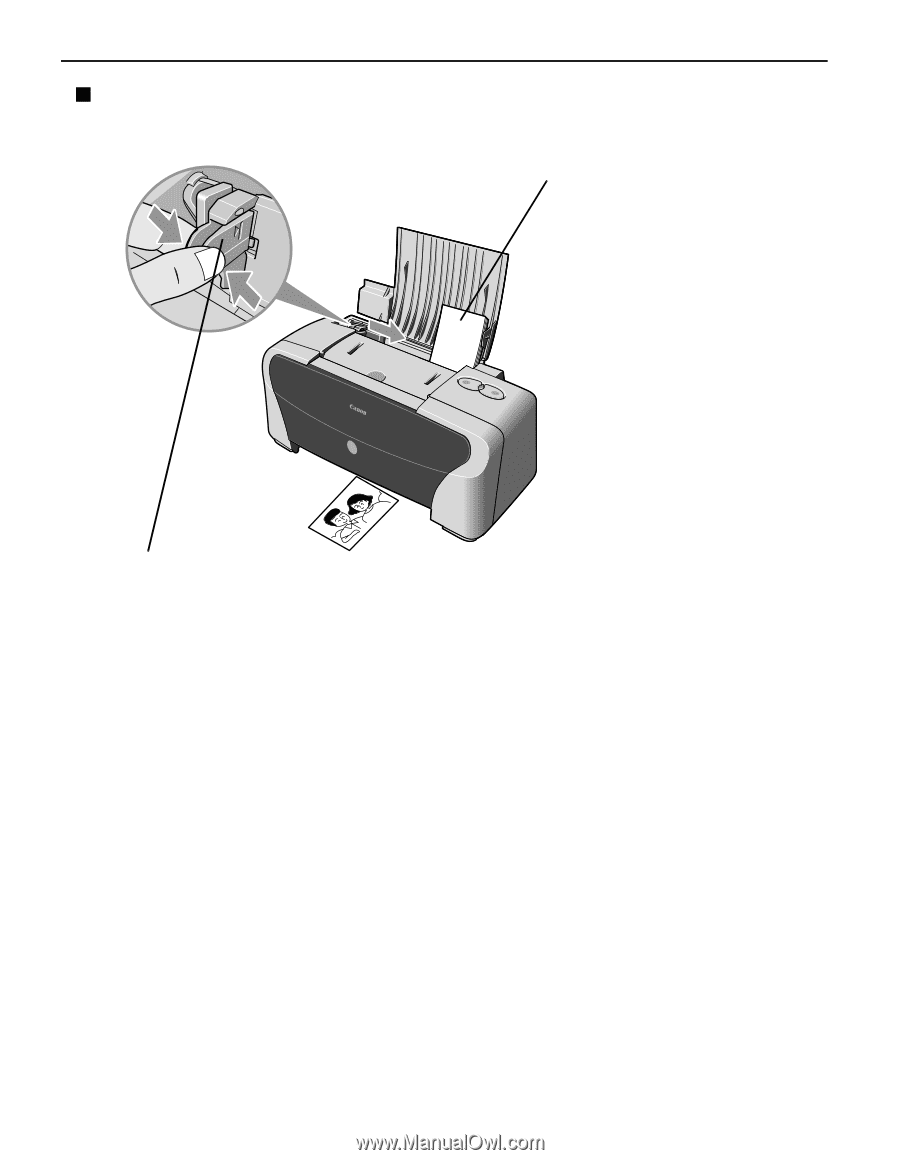
Basic Printing
6
Loading the 4" x 6" size papers
You can print on the 4" x 6" size papers.
(3)
Select
4 x 6 in
in
Page Size
.
For the printer driver setting, refer to
"
Printing with Windows
"
on page 9,
"
Printing with Macintosh
"
on page 11.
(1)
Align the paper stack
against the right side of the
Auto Sheet Feeder.
Despite the direction of the
photograph, load the paper
in the vertical direction.
You can load a maximum of
20 papers in 4" x 6" size.
(2)
Pinch the Paper Guide and slide it against
the left side of the stack of paper.