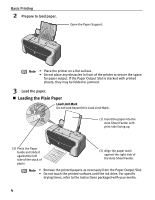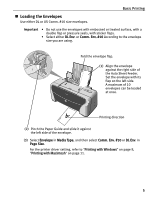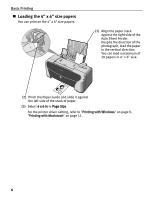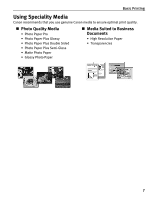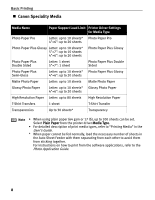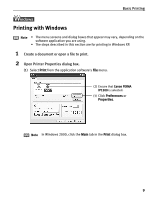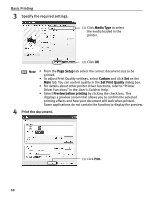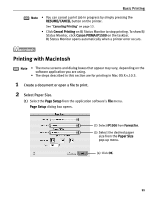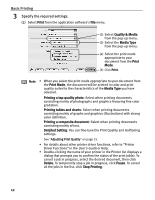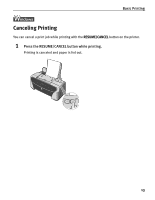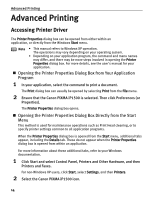Canon PIXMA iP1500 iP1500 Quick Start Guide - Page 13
Printing with Windows - not printing
 |
View all Canon PIXMA iP1500 manuals
Add to My Manuals
Save this manual to your list of manuals |
Page 13 highlights
Basic Printing l Printing with Windows Note • The menu screens and dialog boxes that appear may vary, depending on the software application you are using. • The steps described in this section are for printing in Windows XP. 1 Create a document or open a file to print. 2 Open Printer Properties dialog box. (1) Select Print from the application software's File menu. (2) Ensure that Canon PIXMA iP1500 is selected. (3) Click Preferences or Properties. Note In Windows 2000, click the Main tab in the Print dialog box. 9
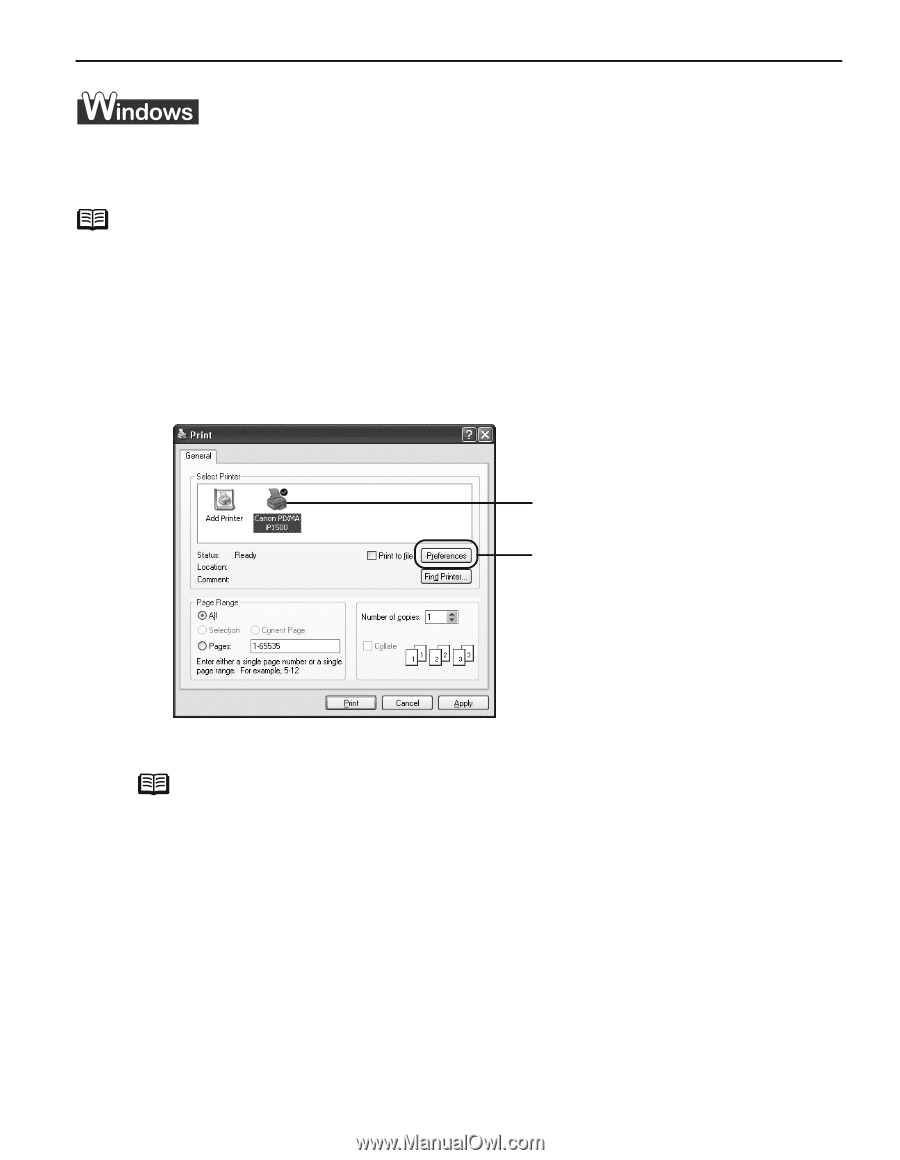
Basic Printing
9
l
Printing with Windows
1
Create a document or open a file to print.
2
Open Printer Properties dialog box.
(1)
Select
Print
from the application software's
File
menu.
Note
•
The menu screens and dialog boxes that appear may vary, depending on the
software application you are using.
•
The steps described in this section are for printing in Windows XP.
Note
In Windows 2000, click the
Main
tab in the
Print
dialog box.
(2)
Ensure that
Canon PIXMA
iP1500
is selected.
(3)
Click
Preferences
or
Properties
.