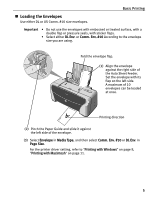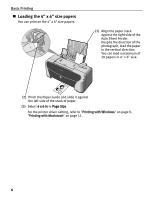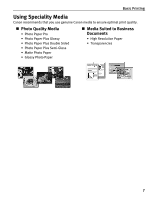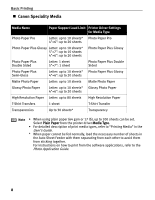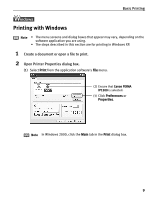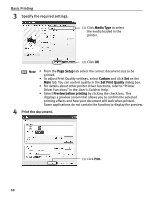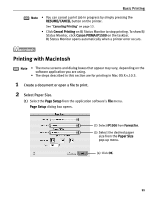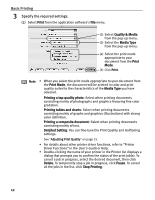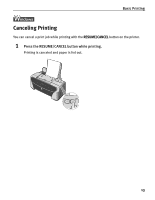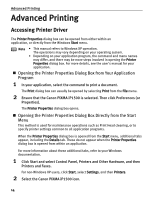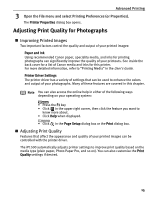Canon PIXMA iP1500 iP1500 Quick Start Guide - Page 14
Basic Printing, Specify the required settings., Print the document. - printer driver
 |
View all Canon PIXMA iP1500 manuals
Add to My Manuals
Save this manual to your list of manuals |
Page 14 highlights
Basic Printing 3 Specify the required settings. (1) Click Media Type to select the media loaded in the printer. (2) Click OK. Note • From the Page Setup tab select the correct document size to be printed. • To adjust Print Quality settings, select Custom and click Set on the Main tab. You can control quality in the Set Print Quality dialog box. • For details about other printer driver functions, refer to "Printer Driver Functions" in the User's Guide or Help. • Select Preview before printing by clicking the check box. This displays a preview screen that allows you to confirm the selected printing effects and how your document will look when printed. Some applications do not contain the function to display the preview. 4 Print the document. (1) Click Print. 10