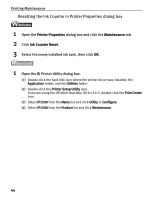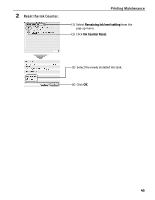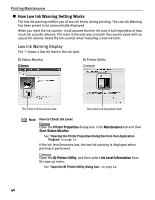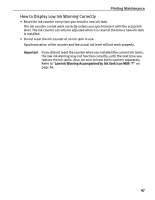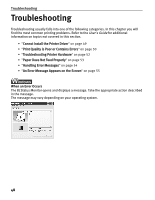Canon PIXMA iP1500 iP1500 Quick Start Guide - Page 47
Resetting the Ink Counter - reset counter
 |
View all Canon PIXMA iP1500 manuals
Add to My Manuals
Save this manual to your list of manuals |
Page 47 highlights
Printing Maintenance „ Resetting the Ink Counter When an ink tank is replaced, the ink counter must be reset. The low ink warning is only displayed properly if the ink counter is reset. Message Prompting Confirmation of Ink Tank Replacement If a Front Cover is open for a certain period of time, the printer will output a message prompting you to confirm replacement of the ink tank at the start of the next print job. When an ink tank has been replaced, follow the procedure below to reset the ink counter. The low ink warning is only displayed properly if the ink counter is reset. 1 Check the message, and click Yes. Mistakenly clicking No, instead, will prevent the low ink warning from functioning properly. If this happens, manually reset the ink counter in Printer Properties dialog box. 2 Select the replaced ink tank, and click OK. The dialog box allows you to select the replaced ink tank. When both black and color ink tanks have been replaced, select both Black and Color. If you have not replaced the ink tank with a new one, click Cancel. 43