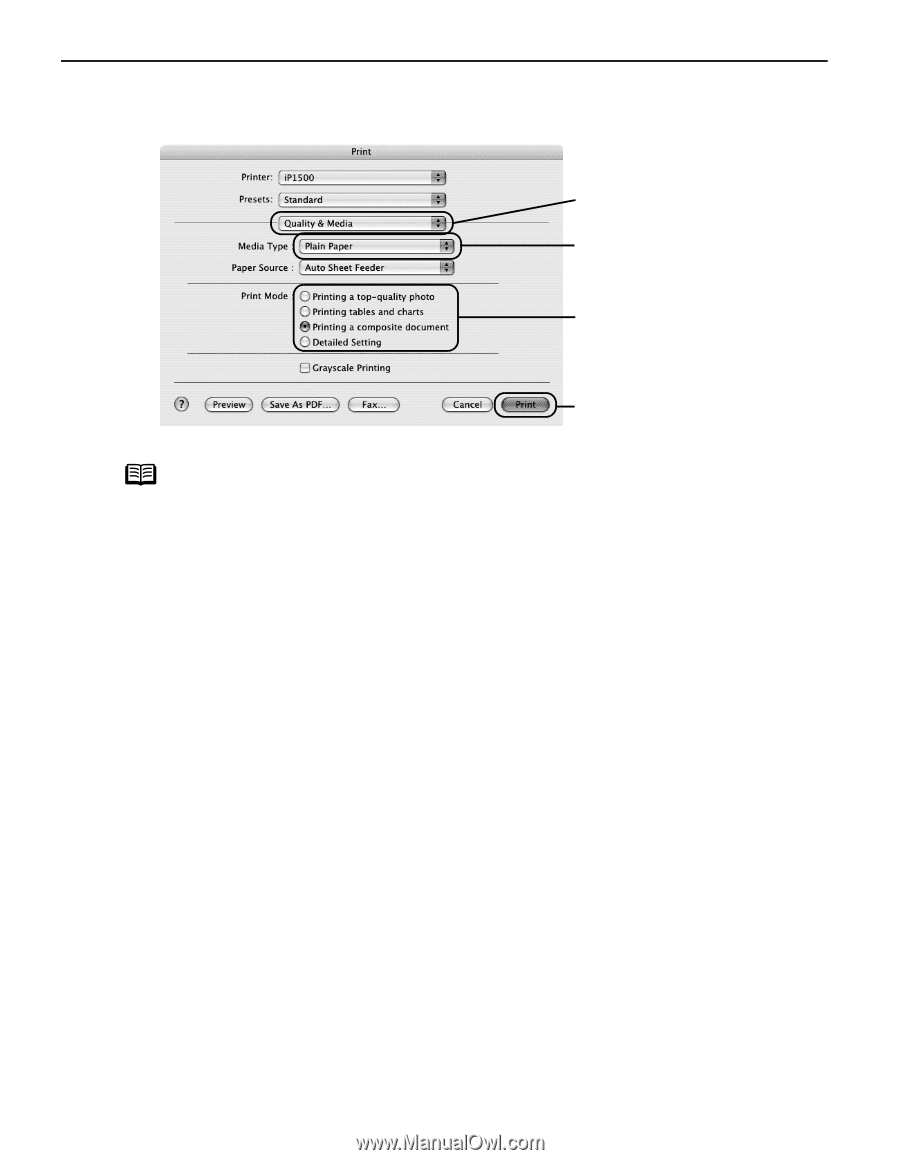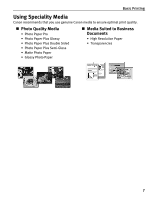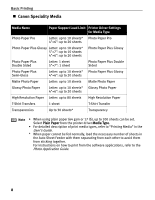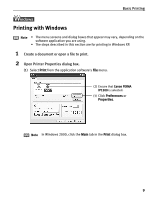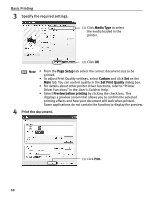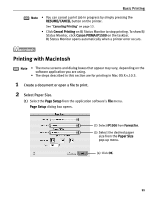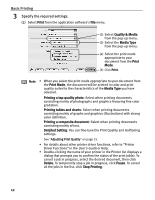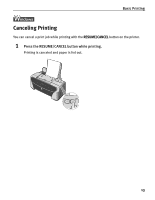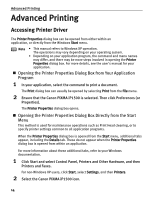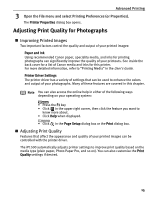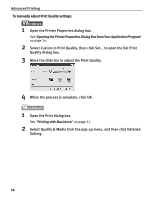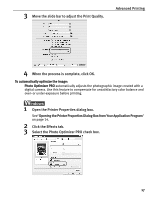Canon PIXMA iP1500 iP1500 Quick Start Guide - Page 16
Basic Printing, Specify the required settings. - user guide
 |
View all Canon PIXMA iP1500 manuals
Add to My Manuals
Save this manual to your list of manuals |
Page 16 highlights
Basic Printing 3 Specify the required settings. (1) Select Print from the application software's File menu. (2) Select Quality & Media from the pop-up menu. (3) Select the Media Type from the pop-up menu. (4) Select the print mode appropriate to your document from the Print Mode. (5) Click Print. Note • When you select the print mode appropriate to your document from the Print Mode, the document will be printed in color and print quality suited to the characteristics of the Media Type you have selected. Printing a top-quality photo: Select when printing documents consisting mainly of photographs and graphics featuring fine color gradation. Printing tables and charts: Select when printing documents consisting mainly of graphs and graphics (illustrations) with strong color definition. Printing a composite document: Select when printing documents consisting mainly of text. Detailed Setting: You can fine-tune the Print Quality and Halftoning settings. See "Adjusting Print Quality" on page 15. • For details about other printer driver functions, refer to "Printer Driver Functions" in the User's Guide or Help. • Double-clicking the name of your printer in the Printer list displays a dialog that prompts you to confirm the status of the print job(s). To cancel a job in progress, select the desired document, then click Delete. To temporarily stop a job in progress, click Pause. To cancel all the jobs in the list, click Stop Printing. 12