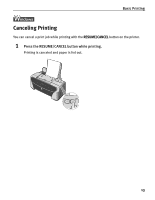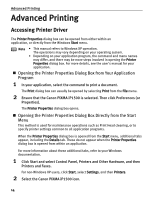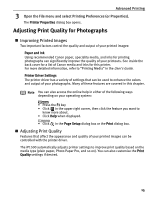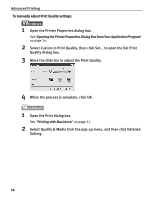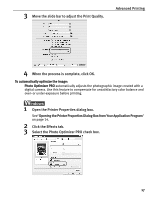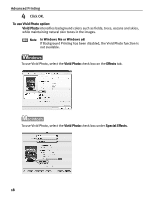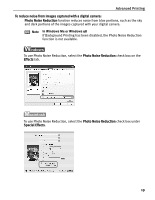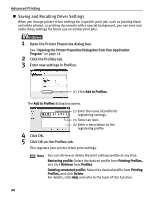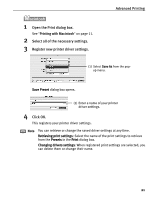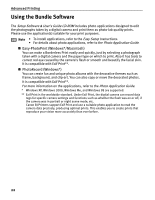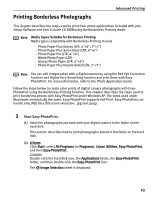Canon PIXMA iP1500 iP1500 Quick Start Guide - Page 22
Advanced Printing, Click OK. - cannot print windows 7
 |
View all Canon PIXMA iP1500 manuals
Add to My Manuals
Save this manual to your list of manuals |
Page 22 highlights
Advanced Printing 4 Click OK. To use Vivid Photo option: Vivid Photo intensifies background colors such as fields, trees, oceans and skies, while maintaining natural skin tones in the images. Note In Windows Me or Windows 98 If Background Printing has been disabled, the Vivid Photo function is not available. To use Vivid Photo, select the Vivid Photo check box on the Effects tab. To use Vivid Photo, select the Vivid Photo check box under Special Effects. 18

Advanced Printing
18
4
Click OK.
To use Vivid Photo option:
Vivid Photo
intensifies background colors such as fields, trees, oceans and skies,
while maintaining natural skin tones in the images.
To use Vivid Photo, select the
Vivid Photo
check box on the
Effects
tab.
To use Vivid Photo, select the
Vivid Photo
check box under
Special Effects
.
Note
In Windows Me or Windows 98
If Background Printing has been disabled, the Vivid Photo function is
not available.