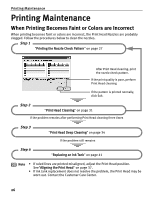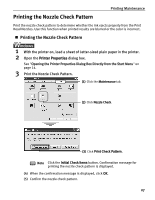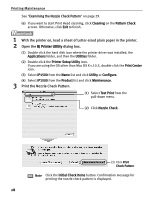Canon PIXMA iP1500 iP1500 Quick Start Guide - Page 35
Print Head Cleaning - will not turn on
 |
View all Canon PIXMA iP1500 manuals
Add to My Manuals
Save this manual to your list of manuals |
Page 35 highlights
Print Head Cleaning Printing Maintenance If missing lines or white stripes are found in the printed nozzle check pattern, perform Print Head cleaning to unclog the Print Head Nozzles. Cleaning the Print Head consumes ink, so perform Print Head cleaning only when necessary. Note If you pressed the Cleaning button on the Examining the Nozzle Check Pattern screen displayed after nozzle check pattern printing, start the Print Head cleaning procedure from 3-(3). 1 Ensure that the printer is turned on. 2 Open the Printer Properties dialog box. See "Opening the Printer Properties Dialog Box Directly from the Start Menu" on page 14. 3 Start Print Head Cleaning. (1) Click the Maintenance tab. (2) Click Cleaning. (3) When the confirmation message is displayed, click OK. Important Do not perform any other operations until the Print Head cleaning finishes. This takes about 40-50 seconds. (4) If you want to print the nozzle check pattern, click Print Check Pattern. Otherwise, click Cancel to finish. See "Examining the Nozzle Check Pattern" on page 29. 31