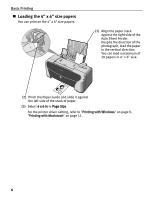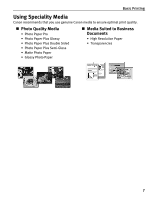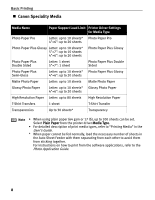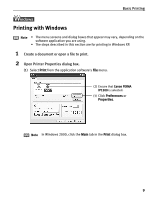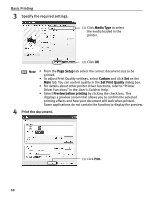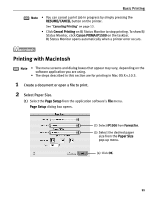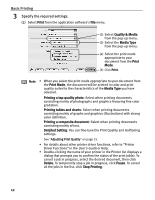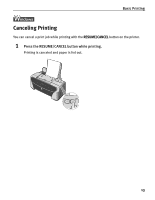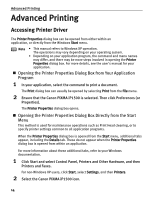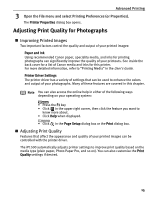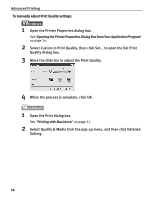Canon PIXMA iP1500 iP1500 Quick Start Guide - Page 15
Printing with Macintosh - won t print
 |
View all Canon PIXMA iP1500 manuals
Add to My Manuals
Save this manual to your list of manuals |
Page 15 highlights
Basic Printing Note • You can cancel a print job in progress by simply pressing the RESUME/CANCEL button on the printer. See "Canceling Printing" on page 13. • Click Cencel Printing on BJ Status Monitor to stop printing. To show BJ Status Monitor, click Canon PIXMA iP1500 on the taskbar. BJ Status Monitor opens automatically when a printer error occurs. Printing with Macintosh Note • The menu screens and dialog boxes that appear may vary, depending on the software application you are using. • The steps described in this section are for printing in Mac OS X v.10.3. 1 Create a document or open a file to print. 2 Select Paper Size. (1) Select the Page Setup from the application software's File menu. Page Setup dialog box opens. (2) Select iP1500 from Format for. (3) Select the desired paper size from the Paper Size pop-up menu. (4) Click OK. 11