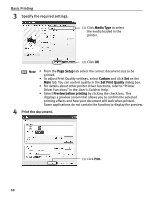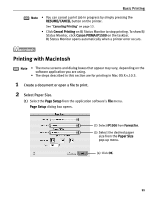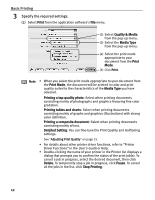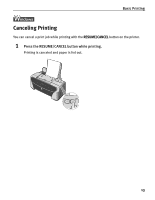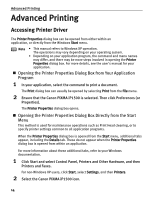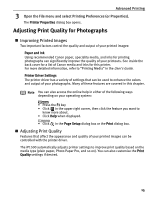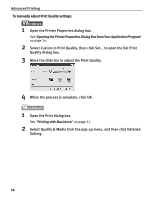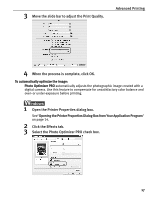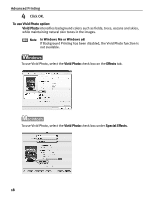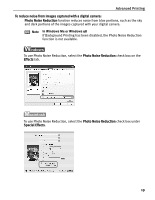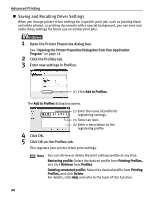Canon PIXMA iP1500 iP1500 Quick Start Guide - Page 19
Adjusting Print Quality for Photographs - ink
 |
View all Canon PIXMA iP1500 manuals
Add to My Manuals
Save this manual to your list of manuals |
Page 19 highlights
Advanced Printing 3 Open the File menu and select Printing Preferences (or Properties). The Printer Properties dialog box opens. Adjusting Print Quality for Photographs „ Improving Printed Images Two important factors control the quality and output of your printed images: Paper and Ink Using recommended Canon paper, speciality media, and inks for printing photographs can significantly improve the quality of your printouts. See inside the back cover for a list of Canon media and inks for this printer. For more detailed information, refer to "Printing Media" in the User's Guide. Printer Driver Settings The printer driver has a variety of settings that can be used to enhance the colors and output of your photographs. Many of these features are covered in this chapter. Note You can also access the online help in either of the following ways depending on your operating system: • Press the F1 key • Click in the upper right corner, then click the feature you want to know more about. • Click Help when displayed. • Click in the Page Setup dialog box or the Print dialog box. „ Adjusting Print Quality Features that affect the appearance and quality of your printed images can be controlled with the printer driver. The iP1500 automatically adjusts printer settings to improve print quality based on the media type (plain paper, Photo Paper Pro, and so on). You can also customize the Print Quality settings if desired. 15