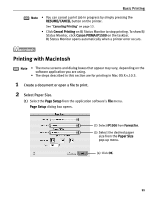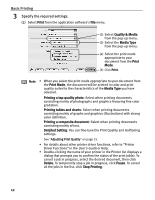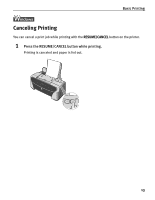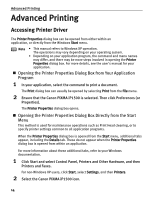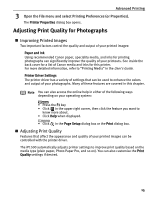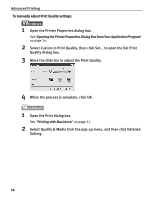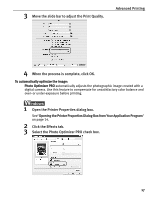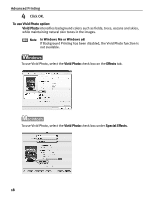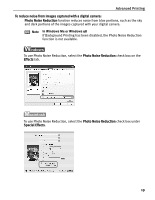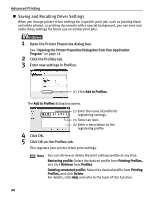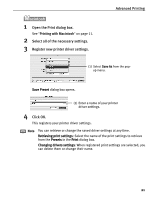Canon PIXMA iP1500 iP1500 Quick Start Guide - Page 20
Select Quality & Media from the pop-up menu, and then click Detailed - printer manual
 |
View all Canon PIXMA iP1500 manuals
Add to My Manuals
Save this manual to your list of manuals |
Page 20 highlights
Advanced Printing To manually adjust Print Quality settings: 1 Open the Printer Properties dialog box. See"Opening the Printer Properties Dialog Box from Your Application Program" on page 14. 2 Select Custom in Print Quality, then click Set... to open the Set Print Quality dialog box. 3 Move the slide bar to adjust the Print Quality. 4 When the process is complete, click OK. 1 Open the Print dialog box. See "Printing with Macintosh" on page 11. 2 Select Quality & Media from the pop-up menu, and then click Detailed Setting. 16

Advanced Printing
16
To manually adjust Print Quality settings:
1
Open the Printer Properties dialog box.
See
"
Opening the Printer Properties Dialog Box from Your Application Program
"
on page 14.
2
Select Custom in Print Quality, then click Set... to open the Set Print
Quality dialog box.
3
Move the slide bar to adjust the Print Quality.
4
When the process is complete, click OK.
1
Open the Print dialog box.
See
"
Printing with Macintosh
"
on page 11.
2
Select Quality & Media from the pop-up menu, and then click Detailed
Setting.