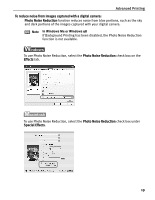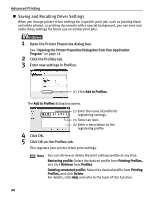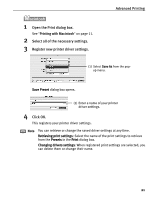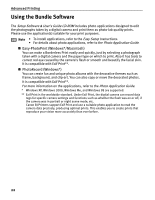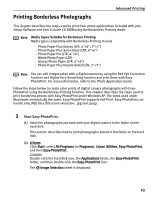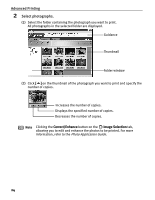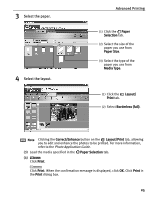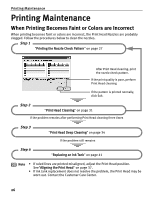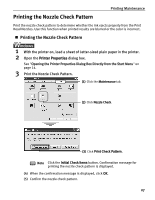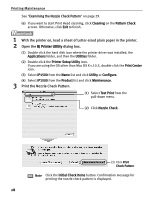Canon PIXMA iP1500 iP1500 Quick Start Guide - Page 28
Advanced Printing, Select photographs.
 |
View all Canon PIXMA iP1500 manuals
Add to My Manuals
Save this manual to your list of manuals |
Page 28 highlights
Advanced Printing 2 Select photographs. (1) Select the folder containing the photograph you want to print. All photographs in the selected folder are displayed. Guidance Thumbnail Folder window (2) Click [ ] on the thumbnail of the photograph you want to print and specify the number of copies. Increases the number of copies. Displays the specified number of copies. Decreases the number of copies. Note Clicking the Correct/Enhance button on the Image Selection tab, allowing you to edit and enhance the photos to be printed. For more information, refer to the Photo Application Guide. 24

Advanced Printing
24
2
Select photographs.
(1)
Select the folder containing the photograph you want to print.
All photographs in the selected folder are displayed.
(2)
Click
[
]
on the thumbnail of the photograph you want to print and specify the
number of copies.
Note
Clicking the
Correct/Enhance
button on the
Image Selection
tab,
allowing you to edit and enhance the photos to be printed. For more
information, refer to the
Photo Application Guide
.
Guidance
Thumbnail
Folder window
Increases the number of copies.
Displays the specified number of copies.
Decreases the number of copies.