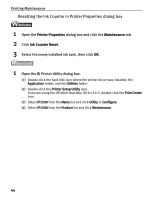Canon PIXMA iP1500 iP1500 Quick Start Guide - Page 43
Open the BJ Printer Utility dialog box. - mac driver
 |
View all Canon PIXMA iP1500 manuals
Add to My Manuals
Save this manual to your list of manuals |
Page 43 highlights
Printing Maintenance 1 With the printer on, load a sheet of Letter-sized plain paper in the printer. 2 Open the BJ Printer Utility dialog box. (1) Double-click the hard disk icon where the printer driver was installed, the Applications folder, and the Utilities folder. (2) Double-click the Printer Setup Utility icon. If you are using the OS other than Mac OS X v.10.3, double-click the Print Center icon. (3) Select iP1500 from the Name list and click Utility or Configure. (4) Select iP1500 from the Product list and click Maintenance. 3 Print the pattern. (1) Select Test Print from the pop-up menu. (2) Click Print Head Alignment. (3) Click OK. The Pattern will be printed. 39

Printing Maintenance
39
1
With the printer on, load a sheet of Letter-sized plain paper in the printer.
2
Open the BJ Printer Utility dialog box.
(1)
Double-click the hard disk icon where the printer driver was installed, the
Applications
folder, and the
Utilities
folder.
(2)
Double-click the
Printer Setup Utility
icon.
If you are using the OS other than Mac OS X v.10.3, double-click the
Print Center
icon.
(3)
Select
iP1500
from the
Name
list and click
Utility
or
Configure
.
(4)
Select
iP1500
from the
Product
list and click
Maintenance
.
3
Print the pattern.
(1)
Select
Test Print
from
the pop-up menu.
(2)
Click
Print Head Alignment
.
(3)
Click
OK
.
The Pattern will be printed.