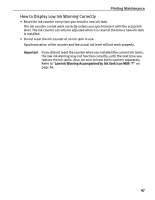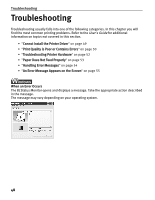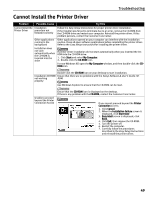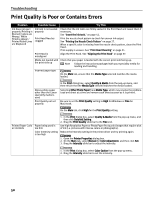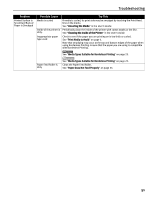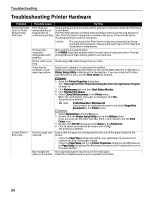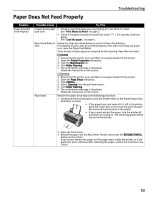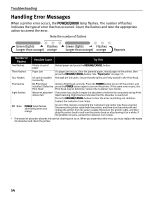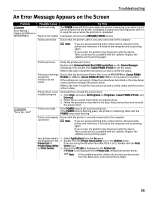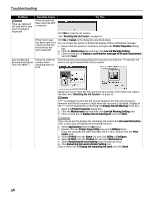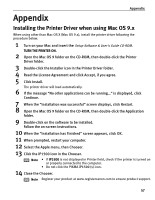Canon PIXMA iP1500 iP1500 Quick Start Guide - Page 56
Troubleshooting Printer Hardware - mac
 |
View all Canon PIXMA iP1500 manuals
Add to My Manuals
Save this manual to your list of manuals |
Page 56 highlights
Troubleshooting Troubleshooting Printer Hardware Problem Printer Does Not Start or Printer Stops During Print Jobs Possible Cause Try This Print Head has overheated due to long periods of continuous printing Stop printing and turn the printer off for at least 15 minutes to allow the Print Head to cool down. The Print Head tends to overheat when printing continuously for long periods of time. The Print Head is designed to automatically pause at line breaks before resuming printing in order to cool down. Caution The area around the Print Head can become extremely hot during extended print operation. Always avoid touching the Print Head and its peripheral components. Printing highresolution photographs and graphics Wait until the print job finishes. The POWER lamp flashes green while the print data is being processed. Printing photographs and high-density graphics can take time. Printer cable is too Avoid using USB cables longer than 16.4 feet. long There may be problems in your operating system Restart your computer. It may solve the problem. Delete an undesired print job if there is any. Use BJ Status Monitor in Windows or Printer Setup Utility in Macintosh for the deletion. If you are using the OS other than Mac OS X v.10.3, use the Print Center for deletion. Cannot Print to End of Job 1. Open the Printer Properties dialog box. See "Opening the Printer Properties Dialog Box from Your Application Program" on page 14. 2. Click Maintenance tab and then Start Status Monitor. 3. Click Display Print Queue. 4. Select Cancel All Documents in the Printer menu. When the confirmation messages is displayed, click Yes. The print job is deleted. Note In Windows Me or Windows 98 Click to select an undesired document and select Purge Print Documents in the Printer menu. Incorrect page size selected Not enough free space on hard disk 1. Select Applications from the Go menu. 2. Double-click the Printer Setup Utility icon in the Utilities folder. If you are using the OS other than Mac OS X v.10.3, double-click the Print Center icon. 3. Double-click iP1500 displayed under Name in the Printer List. 4. Click to select an undesired document and click . The print job is deleted. Ensure that the page size setting matches the size of the paper loaded in the printer: - Check the Paper Size setting from within your application to ensure that it matches the size of the paper loaded. - Check the Page Setup tab in the Printer Properties dialog box (for Windows) or the Page Setup dialog box (for Macintosh) to ensure that it matches the size of the paper loaded. Your operating system may be out of free disk space. Check the available space on your computer's hard disk. 52