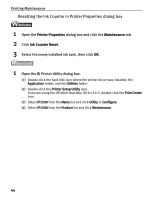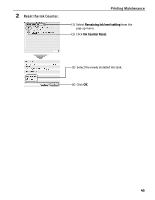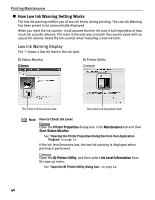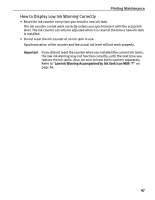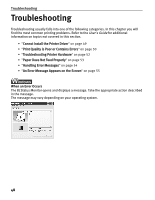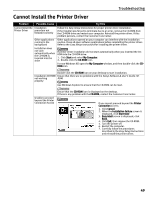Canon PIXMA iP1500 iP1500 Quick Start Guide - Page 48
Resetting the Ink Counter in Printer Properties dialog box
 |
View all Canon PIXMA iP1500 manuals
Add to My Manuals
Save this manual to your list of manuals |
Page 48 highlights
Printing Maintenance Resetting the Ink Counter in Printer Properties dialog box 1 Open the Printer Properties dialog box and click the Maintenance tab. 2 Click Ink Counter Reset. 3 Select the newly installed ink tank, then click OK. 1 Open the BJ Printer Utility dialog box. (1) Double-click the hard disk icon where the printer driver was installed, the Application folder, and the Utilities folder. (2) Double-click the Printer Setup Utility icon. If you are using the OS other than Mac OS X v.10.3, double-click the Print Center icon. (3) Select iP1500 from the Name list and click Utility or Configure. (4) Select iP1500 from the Product list and click Maintenance. 44

Printing Maintenance
44
Resetting the Ink Counter in Printer Properties dialog box
1
Open the
Printer Properties
dialog box and click the
Maintenance
tab.
2
Click
Ink Counter Reset
.
3
Select the newly installed ink tank, then click
OK
.
1
Open the BJ Printer Utility dialog box.
(1)
Double-click the hard disk icon where the printer driver was installed, the
Application
folder, and the
Utilities
folder.
(2)
Double-click the
Printer Setup Utility
icon.
If you are using the OS other than Mac OS X v.10.3, double-click the
Print Center
icon.
(3)
Select
iP1500
from the
Name
list and click
Utility
or
Configure
.
(4)
Select
iP1500
from the
Product
list and click
Maintenance
.