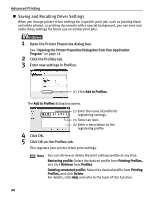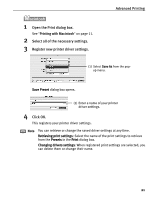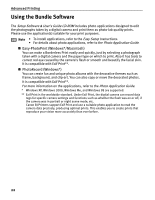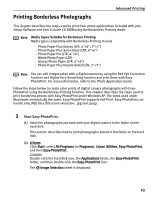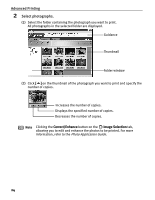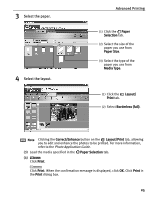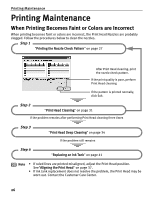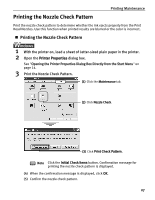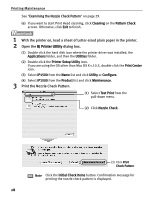Canon PIXMA iP1500 iP1500 Quick Start Guide - Page 29
Advanced Printing, Select the paper., Select the layout.
 |
View all Canon PIXMA iP1500 manuals
Add to My Manuals
Save this manual to your list of manuals |
Page 29 highlights
3 Select the paper. 4 Select the layout. Advanced Printing (1) Click the Paper Selection tab. (2) Select the size of the paper you use from Paper Size. (3) Select the type of the paper you use from Media Type. (1) Click the Layout/ Print tab. (2) Select Borderless (full). Note Clicking the Correct/Enhance button on the Layout/Print tab, allowing you to edit and enhance the photos to be printed. For more information, refer to the Photo Application Guide. (3) Load the media specified in the Paper Selection tab. (4) Click Print. Click Print. When the confirmation message is displayed, click OK. Click Print in the Print dialog box. 25

Advanced Printing
25
3
Select the paper.
4
Select the layout.
(3)
Load the media specified in the
Paper Selection
tab.
(4)
Click
Print
.
Click
Print
. When the confirmation message is displayed, click
OK
. Click
Print
in
the
Print
dialog box.
Note
Clicking the
Correct/Enhance
button on the
Layout/Print
tab, allowing
you to edit and enhance the photos to be printed. For more information,
refer to the
Photo Application Guide
.
(1)
Click the
Paper
Selection
tab.
(2)
Select the size of the
paper you use from
Paper Size
.
(3)
Select the type of the
paper you use from
Media Type
.
(2)
Select
Borderless (full)
.
(1)
Click the
Layout/
Print
tab.