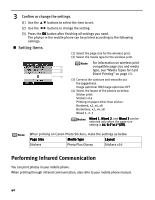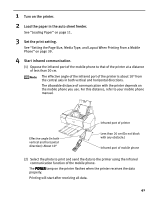Canon PIXMA iP6220D iP6220D Direct Printing Guide - Page 40
About Image optimize, About Date/File No. print - troubleshooting
 |
View all Canon PIXMA iP6220D manuals
Add to My Manuals
Save this manual to your list of manuals |
Page 40 highlights
When printing onto Photo Stickers (PS-101) (16-up), use the following settings. 1. Load Photo Stickers (PS-101) in the auto sheet feeder. 2. Select 10 x 15 cm/4" x 6" for the Paper size, and Photo for the Paper type. 3. Select N-up for Layout, then select 16. Some PictBridge compliant devices display the Layout option; 2-up, 4-up, 9-up, and 16-up. In this case always select 16-up. If there are no options on the PictBridge compliant device that correspond to 2-up, 4-up, 9-up, or 16-up, printing on stickers is not possible. By default, Off (No trimming) is selected for Trimming. About "Image optimize" When you have selected Default (selections based on the printer setting), the printer operates based on the print setting screen. If you use a Canon PictBridge-compliant device, you can select VIVID, NR, VIVID+NR, or Face. (Note that these options cannot be selected for some models.) When VIVID is selected, green and blue portions of photos are printed vividly. When NR (Noise Reduction) is selected, noise in blue portions, such as the sky, and dark portions is removed. When VIVID+NR is selected, functions of both VIVID and NR are performed. When Face is selected, backlit images are corrected when printed. About "Date/File No. print" By default, Off is selected for this printer. If you select an image which has had the shooting date embedded in it using a camera with print mode, select Off for this function. If you select Date, File No., or Both, the date and/or file number will be printed over the embedded date. Never disconnect the USB cable during printing. When disconnecting the USB cable between the product and printer, follow the device instructions given in the Instruction manual. Controls of the digital camera cannot be used for the following: - Print quality setting - Printer maintenance For the device operation method and troubleshooting, refer to your device's manual. For print error messages, see "Cannot Print Properly from the Digital Camera" on page 65. 36