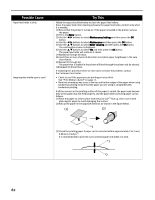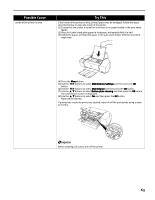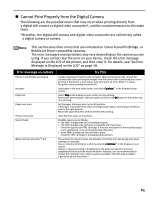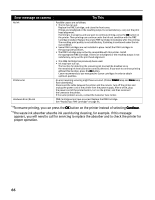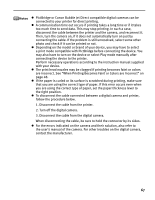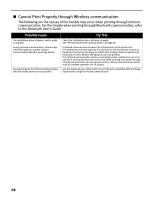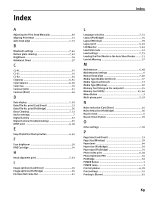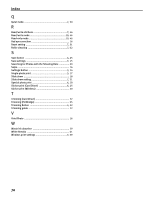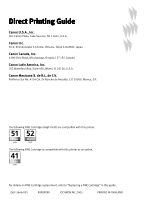Canon PIXMA iP6220D iP6220D Direct Printing Guide - Page 71
are incorrect. See When Printing Becomes Faint or Colors are Incorrect - user manual
 |
View all Canon PIXMA iP6220D manuals
Add to My Manuals
Save this manual to your list of manuals |
Page 71 highlights
PictBridge or Canon Bubble Jet Direct compatible digital cameras can be connected to your printer for direct printing. A communication time out occurs if printing takes a long time or if it takes too much time to send data. This may stop printing. In such a case, disconnect the cable between the printer and the camera, and reconnect it. Then, turn the camera on, if it does not automatically turn on just by connecting the cable. If the problem is still unresolved, select some other photo and check if it can be printed or not. Depending on the model or brand of your device, you may have to select a print mode compatible with PictBridge before connecting the device. You may also have to turn on the device or select Play mode manually after connecting the device to the printer. Perform necessary operations according to the instruction manual supplied with your device. The print head nozzles may be clogged if printing becomes faint or colors are incorrect. See "When Printing Becomes Faint or Colors are Incorrect" on page 48. If the paper is curled or its surface is scratched during printing, make sure that you are using the correct type of paper. If this error occurs even when you are using the correct type of paper, set the paper thickness lever to the right position. To disconnect the cable connected between a digital camera and printer, follow the procedure below. 1. Disconnect the cable from the printer. 2. Turn off the digital camera. 3. Disconnect the cable from the digital camera. When disconnecting the cable, be sure to hold the connector by its sides. For the errors indicated on the camera and their solution, also refer to the user's manual of the camera. For other troubles on the digital camera, contact the manufacturer. 67