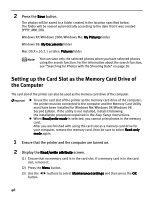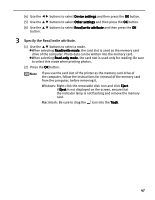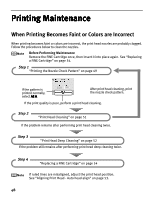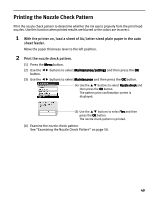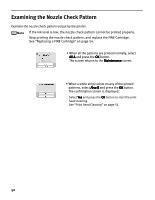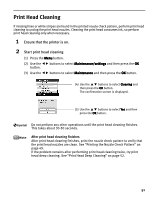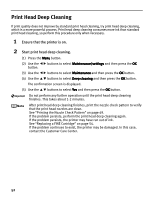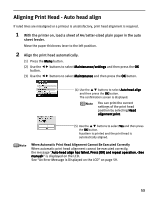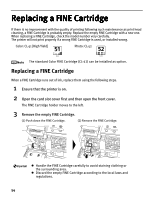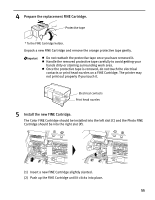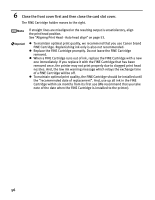Canon PIXMA iP6220D iP6220D Direct Printing Guide - Page 55
Print Head Cleaning
 |
View all Canon PIXMA iP6220D manuals
Add to My Manuals
Save this manual to your list of manuals |
Page 55 highlights
Print Head Cleaning If missing lines or white stripes are found in the printed nozzle check pattern, perform print head cleaning to unclog the print head nozzles. Cleaning the print head consumes ink, so perform print head cleaning only when necessary. 1 Ensure that the printer is on. 2 Start print head cleaning. (1) Press the Menu button. (2) Use the button. buttons to select Maintenance/settings and then press the OK (3) Use the buttons to select Maintenance and then press the OK button. (4) Use the buttons to select Cleaning and then press the OK button. The confirmation screen is displayed. (5) Use the buttons to select Yes and then press the OK button. Do not perform any other operations until the print head cleaning finishes. This takes about 30-50 seconds. After print head cleaning finishes After print head cleaning finishes, print the nozzle check pattern to verify that the print head nozzles are clean. See "Printing the Nozzle Check Pattern" on page 49. If the problem remains after performing print head cleaning twice, try print head deep cleaning. See "Print Head Deep Cleaning" on page 52. 51