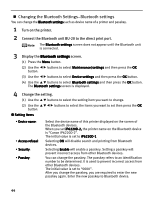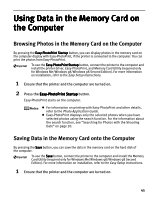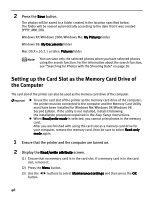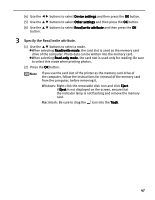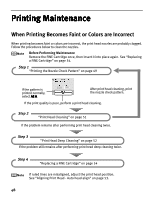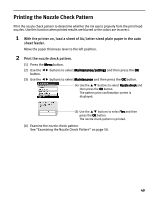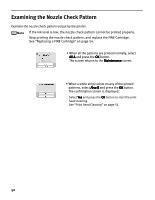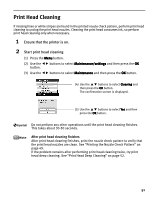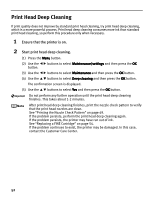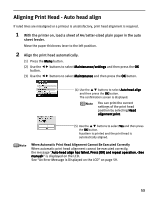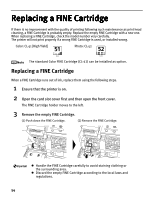Canon PIXMA iP6220D iP6220D Direct Printing Guide - Page 53
Printing the Nozzle Check Pattern
 |
View all Canon PIXMA iP6220D manuals
Add to My Manuals
Save this manual to your list of manuals |
Page 53 highlights
Printing the Nozzle Check Pattern Print the nozzle check pattern to determine whether the ink ejects properly from the print head nozzles. Use this function when printed results are blurred or the colors are incorrect. 1 With the printer on, load a sheet of A4/Letter-sized plain paper in the auto sheet feeder. Move the paper thickness lever to the left position. 2 Print the nozzle check pattern. (1) Press the Menu button. (2) Use the button. buttons to select Maintenance/settings and then press the OK (3) Use the buttons to select Maintenance and then press the OK button. (4) Use the buttons to select Nozzle check and then press the OK button. The pattern print confirmation screen is displayed. (5) Use the buttons to select Yes and then press the OK button. The nozzle check pattern is printed. (6) Examine the nozzle check pattern. See "Examining the Nozzle Check Pattern" on page 50. 49