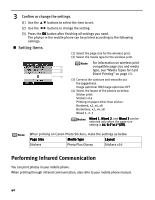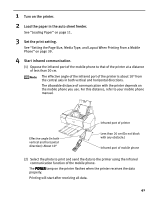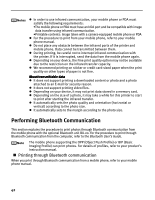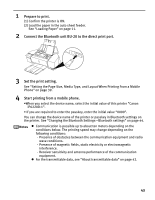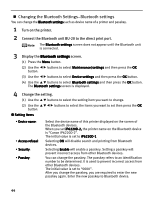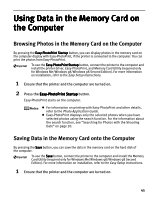Canon PIXMA iP6220D iP6220D Direct Printing Guide - Page 44
Performing Infrared Communication
 |
View all Canon PIXMA iP6220D manuals
Add to My Manuals
Save this manual to your list of manuals |
Page 44 highlights
3 Confirm or change the settings. (1) Use the buttons to select the item to set. (2) Use the buttons to change the setting. (3) Press the OK button after finishing all settings you need. The photos in the mobile phone can be printed according to the following settings. Setting Items (1) Select the page size for the wireless print. (2) Select the media type for the wireless print. For information on wireless print (1) compatible page size and media (2) type, see "Media Types for Card (3) Direct Printing" on page 13. (4) (3) Corrects the contours and smooths out the jaggedness. Image optimizer ON/Image optimizer OFF (4) Select the layout of the photos as below. Sticker print: Stickers x16 Printing on paper other than sticker: Bordered, x2, x4, x8 Borderless, x2, x4, x8 Mixed 1, 2, 3 Mixed 1, Mixed 2, and Mixed 3 can be selected only when the page size setting is A4/8.5"x11"(LTR). When printing on Canon Photo Stickers, make the settings as below Page Size Media Type Layout Stickers Photo Plus Glossy Stickers x16 Performing Infrared Communication You can print photos in your mobile phone. When printing through infrared communication, also refer to your mobile phone manual. 40