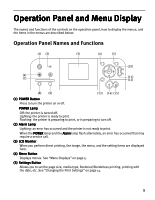Canon PIXMA iP6220D iP6220D Direct Printing Guide - Page 7
Operation Panel and Menu Display - printer
 |
View all Canon PIXMA iP6220D manuals
Add to My Manuals
Save this manual to your list of manuals |
Page 7 highlights
Operation Panel and Menu Display The names and functions of the controls on the operation panel, how to display the menus, and the items in the menus are described below: Operation Panel Names and Functions (1) (2) (3) (4) (5) (10) (6) (7) (11) (12) (8) (9) (13) (14) (15) (1) POWER Button Press to turn the printer on or off. POWER Lamp Off: the printer is turned off. Lighting: the printer is ready to print. Flashing: the printer is preparing to print, or is preparing to turn off. (2) Alarm Lamp Lighting: an error has occurred and the printer is not ready to print. When the POWER lamp and the Alarm lamp flash alternately, an error has occurred that may require a service call. (3) LCD Monitor When you perform direct printing, the image, the menu, and the setting items are displayed here. (4) Menu Button Displays menus. See "Menu Displays" on page 5. (5) Settings Button Allows you to set the page size, media type, Bordered/Borderless printing, printing with the date, etc. See "Changing the Print Settings" on page 14. 3