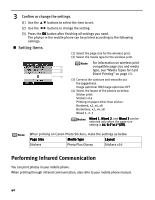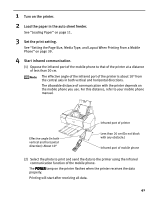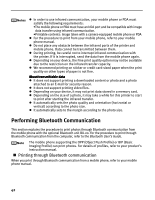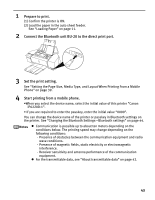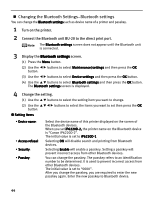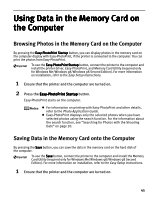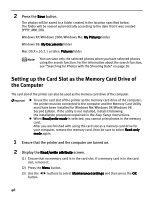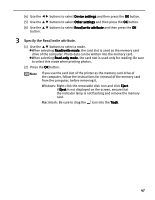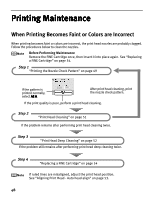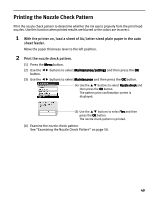Canon PIXMA iP6220D iP6220D Direct Printing Guide - Page 48
Changing the Bluetooth Settings, Bluetooth settings
 |
View all Canon PIXMA iP6220D manuals
Add to My Manuals
Save this manual to your list of manuals |
Page 48 highlights
Changing the Bluetooth Settings-Bluetooth settings You can change the Bluetooth settings such as device name of a printer and passkey. 1 Turn on the printer. 2 Connect the Bluetooth unit BU-20 to the direct print port. The Bluetooth settings screen does not appear until the Bluetooth unit is connected. 3 Display the Bluetooth settings screen. (1) Press the Menu button. (2) Use the button. buttons to select Maintenance/settings and then press the OK (3) Use the buttons to select Device settings and then press the OK button. (4) Use the buttons to select Bluetooth settings and then press the OK button. The Bluetooth settings screen is displayed. 4 Change the setting. (1) Use the buttons to select the setting item you want to change. (2) Use the button. buttons to select the items you want to set then press the OK Setting Items • Device name: • Access refusal: • Security: • Passkey: Select the device name of this printer displayed on the screen of the Bluetooth devices. When you set iP6220D-2, the printer name on the Bluetooth device is "Canon iP6220D-2". The initial value is set to iP6220D-1. Selecting ON will disable search and printing from Bluetooth devices. Selecting Enable will enable a passkey. Setting a passkey will prevent incorrect access from other Bluetooth devices. You can change the passkey. The passkey refers to an identification number to be determined. It is used to prevent incorrect access from other Bluetooth devices. The initial value is set to "0000". After you change the passkey, you are required to enter the new passkey again. Enter the new passkey to Bluetooth device. 44