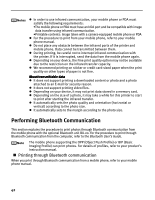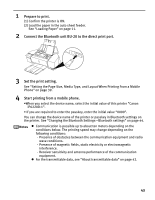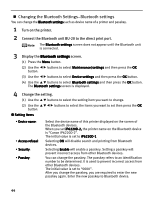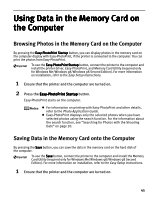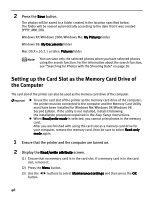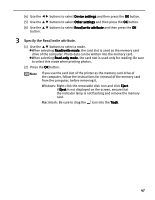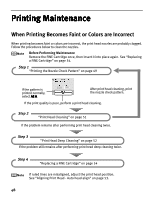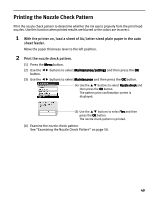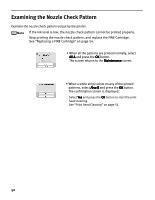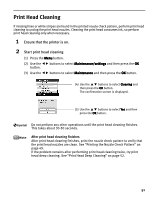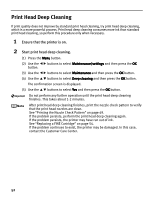Canon PIXMA iP6220D iP6220D Direct Printing Guide - Page 51
Specify the Read/write attribute.
 |
View all Canon PIXMA iP6220D manuals
Add to My Manuals
Save this manual to your list of manuals |
Page 51 highlights
(4) Use the (5) Use the (6) Use the button. buttons to select Device settings and then press the OK button. buttons to select Other settings and then press the OK button. buttons to select Read/write attribute and then press the OK 3 Specify the Read/write attribute. (1) Use the buttons to select a mode. When selecting Read/write mode, the card slot is used as the memory card drive of the computer. Photo data can be written into the memory card. When selecting Read-only mode, the card slot is used only for reading. Be sure to select this mode when printing photos. (2) Press the OK button. If you use the card slot of the printer as the memory card drive of the computer, follow the instructions for removal of the memory card from the computer, before removing it. Windows: Right-click the removable disk icon and click Eject. If Eject is not displayed on the screen, ensure that the indicator lamp is not flashing and remove the memory card. Macintosh: Be sure to drag the icon into the Trash. 47