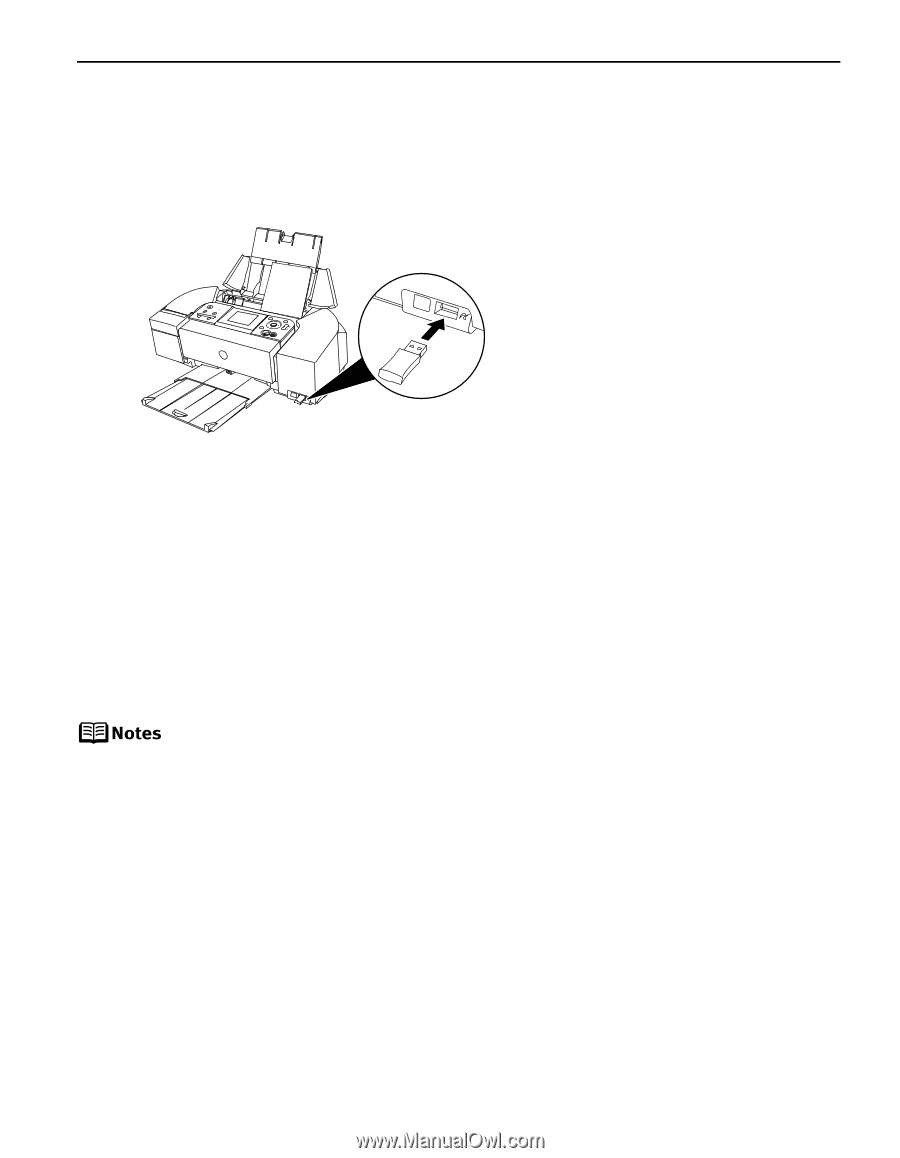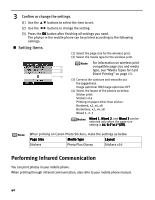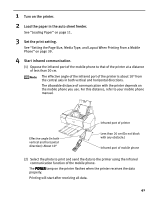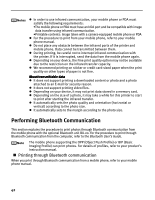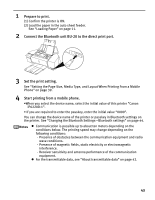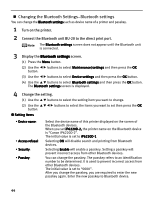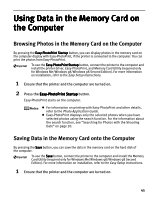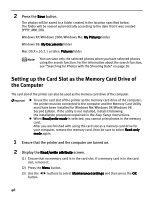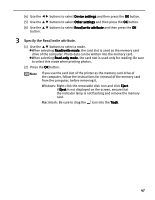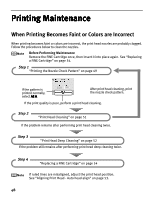Canon PIXMA iP6220D iP6220D Direct Printing Guide - Page 47
Prepare to print., Connect the Bluetooth unit BU-20 to the direct print port., Set the print setting
 |
View all Canon PIXMA iP6220D manuals
Add to My Manuals
Save this manual to your list of manuals |
Page 47 highlights
1 Prepare to print. (1) Confirm the printer is ON. (2) Load the paper in the auto sheet feeder. See "Loading Paper" on page 11. 2 Connect the Bluetooth unit BU-20 to the direct print port. 3 Set the print setting. See "Setting the Page Size, Media Type, and Layout When Printing From a Mobile Phone" on page 39. 4 Start printing from a mobile phone. •When you select the device name, select the initial value of this printer "Canon iP6220D-1". • If you are required to enter the passkey, enter the initial value "0000". You can change the device name of the printer or passkey in Bluetooth settings on the printer. See "Changing the Bluetooth Settings-Bluetooth settings" on page 44. Communication is possible up to about ten meters depending on the conditions below. The printing speed may change depending on the following conditions: - Presence of obstacles between the communication equipment and radio wave conditions. - Presence of magnetic fields, static electricity or electromagnetic interference. - Receiver sensitivity and antenna performance of the communication equipment. For the transmittable data, see "About transmittable data" on page 42. 43