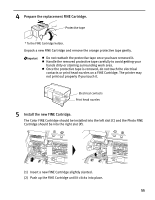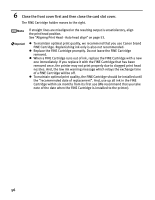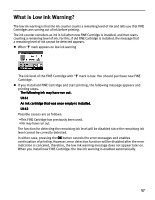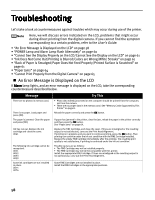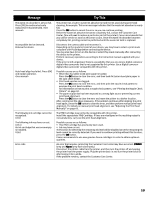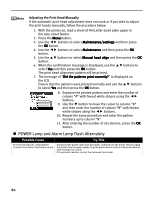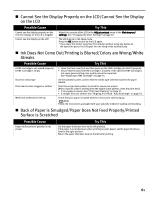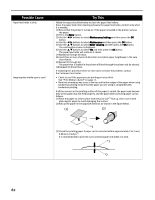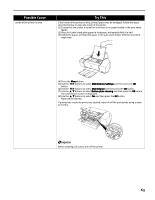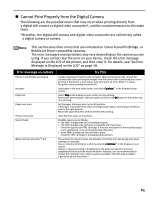Canon PIXMA iP6220D iP6220D Direct Printing Guide - Page 64
POWER Lamp and Alarm Lamp Flash Alternately
 |
View all Canon PIXMA iP6220D manuals
Add to My Manuals
Save this manual to your list of manuals |
Page 64 highlights
Adjusting the Print Head Manually If the automatic print head adjustment does not work or if you wish to adjust the print heads manually, follow the procedure below. 1. With the printer on, load a sheet of A4/Letter-sized plain paper in the auto sheet feeder. 2. Press the Menu button. 3. Use the buttons to select Maintenance/settings and then press the OK button. 4. Use the buttons to select Maintenance and then press the OK button. 5. Use the buttons to select Manual head align and then press the OK button. 6. When the confirmation message is displayed, use the buttons to select Yes and then press the OK button. The print head alignment pattern will be printed. 7. The message of "Did the patterns print correctly?" is displayed on the LCD. Ensure that the patterns were printed normally and use the buttons to select Yes and then press the OK button. 8. Examine the printed pattern and enter the number of column "A" with fewest white stripes using the buttons. 9. Use the button to move the cursor to column "B" and then enter the number of column "B" with fewest white stripes using the buttons. 10. Repeat the same procedure and enter the pattern numbers up to column "N". 11. After entering the number of all columns, press the OK button. POWER Lamp and Alarm Lamp Flash Alternately Possible Cause An error that requires contacting the Customer Care Center may have occurred Try This Disconnect the printer cable from the printer, and then turn the printer off and unplug the printer from the power supply. Plug the printer back in and turn the printer back on after leaving it for a while. If the problem remains, contact the Customer Care Center. 60