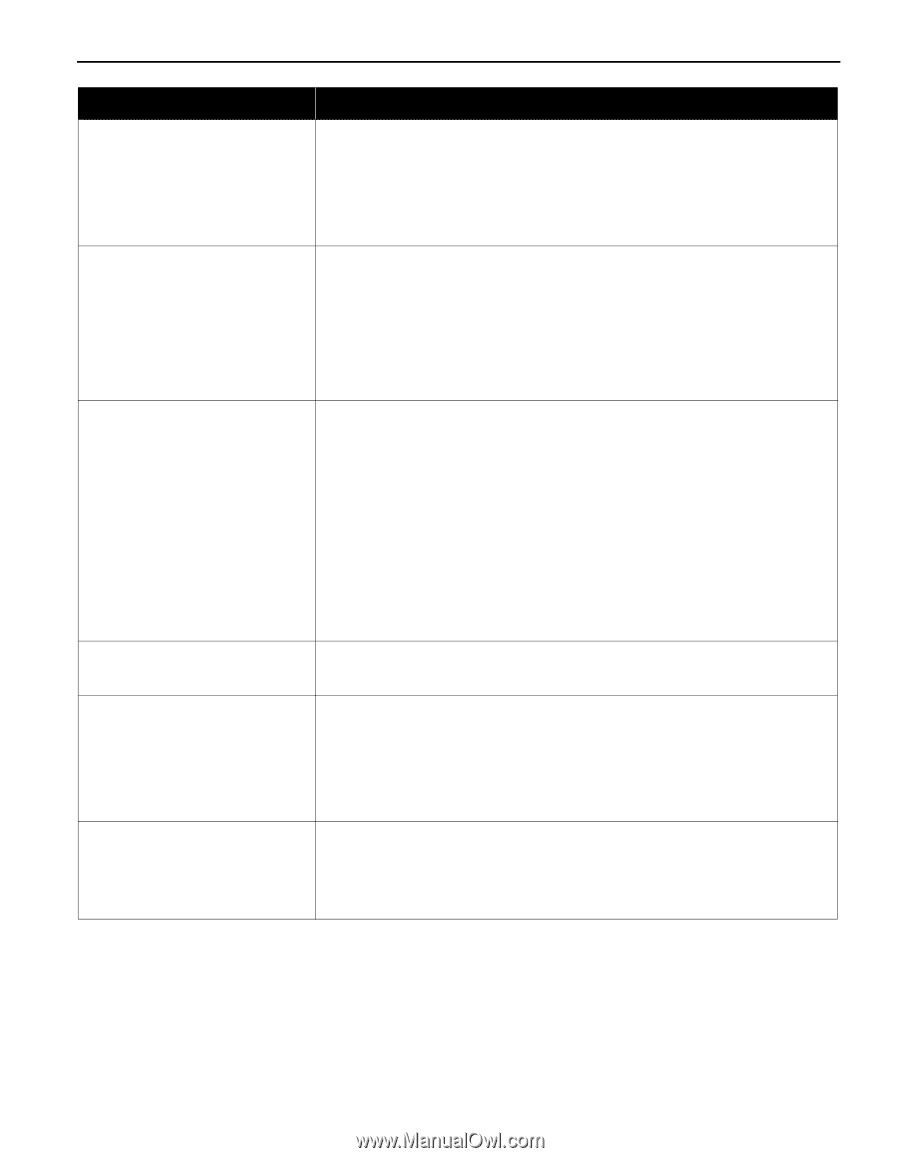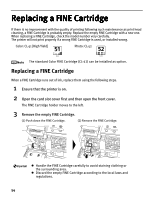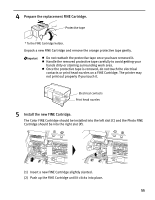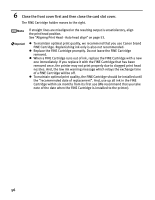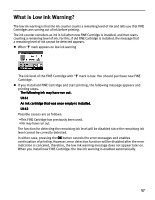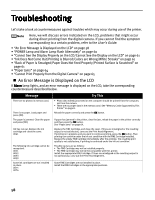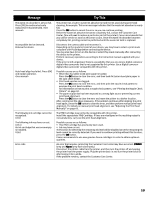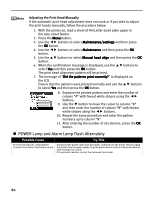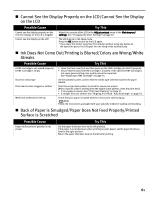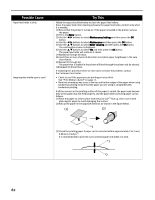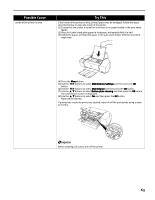Canon PIXMA iP6220D iP6220D Direct Printing Guide - Page 63
Message, Try - ink waste absorber
 |
View all Canon PIXMA iP6220D manuals
Add to My Manuals
Save this manual to your list of manuals |
Page 63 highlights
Message The waste ink absorber is almost full. Press [OK] to continue but early replacement recommended. Incompatible device detected. Remove the device. Auto head align has failed. Press [OK] and repeat operation. The following ink cartridge cannot be recognized. U140 The following ink may have run out. U161/ An ink cartridge that was once empty is installed. U162 Error code Try This The printer has a built-in waste ink absorber to hold the ink used during print head cleaning, for example. This error message indicates that the waste ink absorber is nearly full. Press the OK button to cancel the error so you can continue printing. Before the waste ink absorber becomes completely full, contact the Customer Care Center. (You will need to replace a particular part of the printer.) Canon recommends that you call for service as soon as this error occurs. Once the waste ink absorber becomes completely full, printing cannot be performed until the waste ink tank is replaced. Disconnect the camera cable and reconnect it. Depending on the model or brand of your device, you may have to select a print mode compliant with PictBridge before connecting the device. You may also have to turn on the device or select Play mode manually after connecting the device to the printer. Perform necessary operations according to the instruction manual supplied with your device. If the error is still unresolved, there is a possibility that you are using a digital camera or digital video camcorder that is not supported by this printer. Use a digital camera or digital video camcorder compatible with this printer. Possible causes are as follows • Other than A4/Letter-sized plain paper is loaded. Press the OK button to clear the error, and then load A4/Letter-sized plain paper in the auto sheet feeder. • Print head nozzles are clogged. Press the OK button to clear the error, and then print the nozzle check pattern to examine the print head condition. For information on how to print a nozzle check pattern, see "Printing the Nozzle Check Pattern" on page 49. • The paper output slot has been exposed to a strong light source preventing current print head alignment. Press the OK button to clear the error and move the printer to a darker location. After carrying out the above measures, if the problem continues after aligning the print head again, press the OK button to clear the error, and then perform manual print head alignment. For details on manual print head alignment, see "Adjusting the Print Head Manually" on page 60. The FINE Cartridge may not be the compatible with this printer. Install the appropriate FINE Cartridge. If lines are misaligned or the resulting output is not satisfactory, carry out the print head alignment. Possible causes are as follows: • This FINE Cartridge has previously been used. • Ink may have run out. The function for detecting the remaining ink level will be disabled since the remaining ink level cannot be correctly detected. If you want to continue printing without this function, press the OK button. Canon recommends to use new genuine Canon cartridges in order to obtain optimum qualities. An error that requires contacting the Customer Care Center may have occurred. (POWER lamp and Alarm lamp flash alternately.) Disconnect the printer cable from the printer, and then turn the printer off and unplug the printer from the power supply. Plug the printer back in and turn the printer back on after leaving it for a while. If the problem remains, contact the Customer Care Center. 59