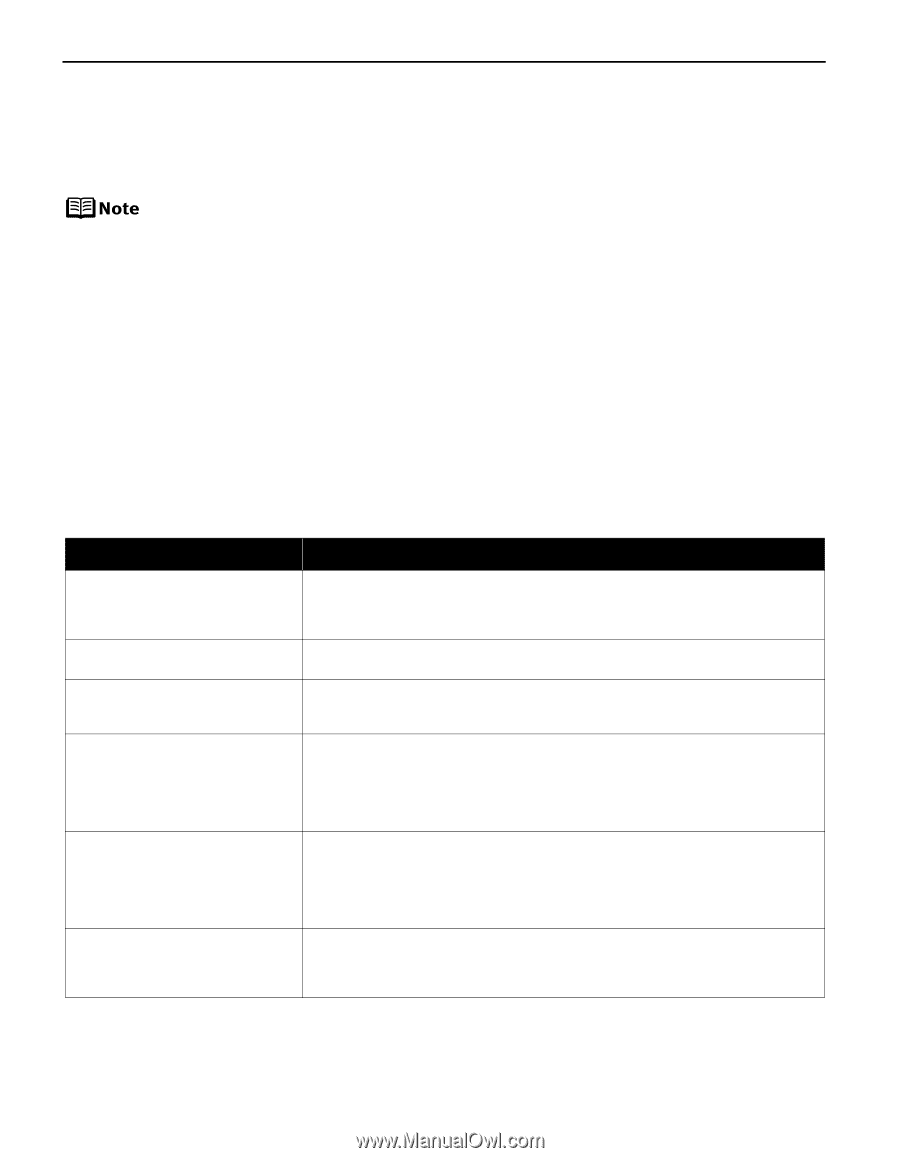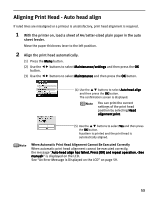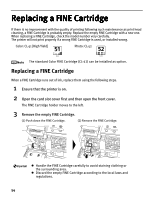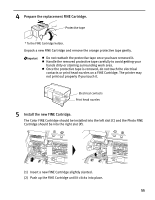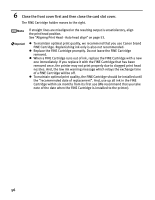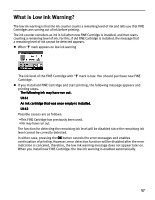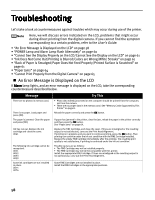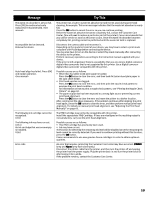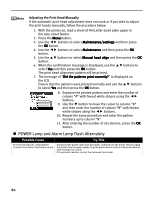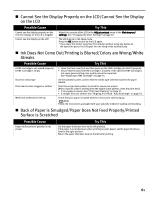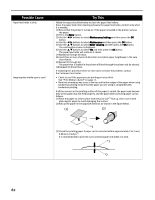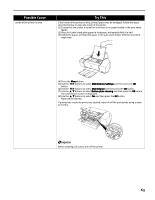Canon PIXMA iP6220D iP6220D Direct Printing Guide - Page 62
Troubleshooting
 |
View all Canon PIXMA iP6220D manuals
Add to My Manuals
Save this manual to your list of manuals |
Page 62 highlights
Troubleshooting Let's take a look at countermeasures against troubles which may occur during use of the printer. Here, we will discuss errors indicated on the LCD, problems that might occur during direct printing from the digital camera. If you cannot find the symptom corresponding to a certain problem, refer to the User's Guide. • "An Error Message is Displayed on the LCD" on page 58 • "POWER Lamp and Alarm Lamp Flash Alternately" on page 60 • "Cannot See the Display Properly on the LCD/Cannot See the Display on the LCD" on page 61 • "Ink Does Not Come Out/Printing is Blurred/Colors are Wrong/White Streaks" on page 61 • "Back of Paper is Smudged/Paper Does Not Feed Properly/Printed Surface is Scratched" on page 61 • "Paper Jams" on page 64 • "Cannot Print Properly from the Digital Camera" on page 65 An Error Message is Displayed on the LCD If Alarm lamp lights, and an error message is displayed on the LCD, take the corresponding countermeasure described below. Message There are no photos in memory card. There is no paper. Load paper and press [OK]. The paper is jammed. Clear the paper and press [OK]. Ink has run out. Replace the ink cartridge and close the cover. U041 The following ink cartridge cannot be recognized. U051 U052 U053 U059 Some ink cartridges are not installed in place. U075 U076 Try This • Photo data edited/processed on the computer should be printed from the computer, not from the camera. • There are no proper data in the memory card. See "Memory Cards Supported by This Printer" on page 8. Reload the paper correctly and press the OK button. If paper has jammed in the printer, clear the jam, reload the paper in the printer correctly and then press the OK button. See "Paper Jams" on page 64. Replace the FINE Cartridge, and close the cover. If lines are misaligned or the resulting output is not satisfactory, carry out the Print Head Alignment. If printing is in progress and you want to continue printing, press the OK button. Then printing can continue under the ink out condition with the FINE Cartridge installed. Replace the empty FINE Cartridge immediately after the printing. The resulting print quality is not satisfactory, if printing is continued under the ink out condition. Possible causes are as follows: • The FINE Cartridge may not be installed properly. • The FINE Cartridge may not be the compatible with this printer. Install the appropriate FINE Cartridge. If lines are misaligned or the resulting output is not satisfactory, carry out the Print Head Alignment. Some FINE Cartridges are not installed in place. Install the FINE Cartridges in the appropriate positions. 58