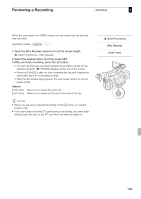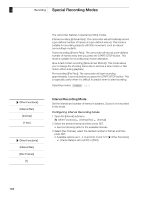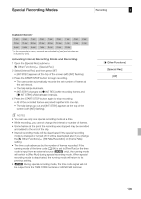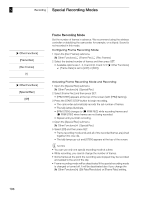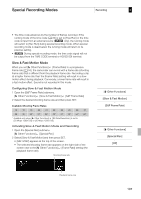Canon XF305 XF305 / XF300 Instruction Manual - Page 102
Set an assignable button to [Shot Mark 1] or [Shot Mark 2]
 |
View all Canon XF305 manuals
Add to My Manuals
Save this manual to your list of manuals |
Page 102 highlights
3 Recording Adding Shot Marks while Recording Adding Shot Marks while Recording When recording, you can flag an important shot in a clip by adding a "shot mark" (n). There are two types of shot marks, shot mark 1 (c) and shot mark 2 (d), and you can add either or both types to a single clip. When the camcorder is in mode, you can add or delete shot marks (0 141). You can also display an index screen of all the shot marks (0 139), allowing you to find a particular scene in a clip more quickly. Operating modes: To add a shot mark to a clip while recording, you must first set in advance an assignable button to [Shot Mark 1] or [Shot Mark 2]. You can also press the SHOT1 button on the wireless controller to add the c mark. 1 Set an assignable button to [Shot Mark 1] or [Shot Mark 2] (0 111). • To add both shot marks, set one assignable button to [Shot Mark 1] and another assignable button to [Shot Mark 2]. 2 While you are recording, press the assignable button at the beginning of the shot you wish to mark. • A message indicating the short mark will appear and the selected shot mark will be added to the current frame of the clip. • You can press the button again to add another shot mark. Up to 100 shot marks (c and d marks combined) can be added to a single clip. NOTES • There may be up to a 0.5 second delay from when you press the button to when the camcorder adds the shot mark. • When you are using interval recording or frame recording mode, you cannot add shot marks to a clip. • When a clip contains either shot mark, n will appear next to the clip's thumbnail in the playback index screen. 102