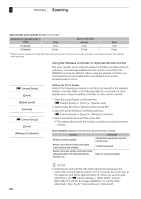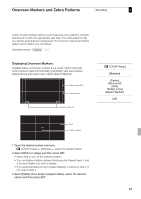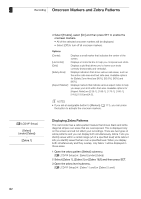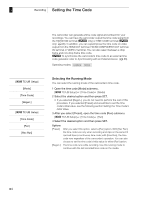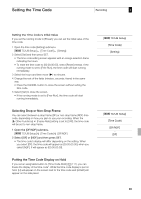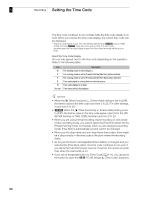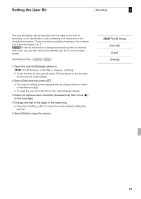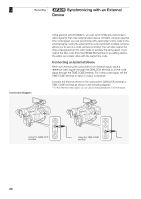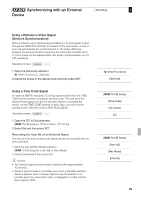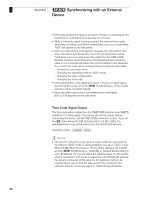Canon XF305 XF305 / XF300 Instruction Manual - Page 85
Setting the Time Code
 |
View all Canon XF305 manuals
Add to My Manuals
Save this manual to your list of manuals |
Page 85 highlights
Setting the Time Code Recording 3 Setting the Time Code's Initial Value If you set the running mode to [Preset], you can set the initial value of the time code. 1 Open the time code [Setting] submenu. [L TC/UB Setup] [Time Code] [Setting] 2 Select [Set] and then press SET. • The time code setting screen appears with an orange selection frame indicating the hours. • To reset the time code to [00:00:00:00], select [Reset] instead. If the running mode is set to [Free Run], the time code will start running immediately. 3 Select the hours and then move (A) to minutes. 4 Change the rest of the fields (minutes, seconds, frame) in the same way. • Press the CANCEL button to close the screen without setting the time code. 5 Select [Set] to close the screen. • If the running mode is set to [Free Run], the time code will start running immediately. Selecting Drop or Non-Drop Frame You can select between a drop frame (DF) or non-drop frame (NDF) time code, depending on how you plan to use your recording. When the [J Other Functions] [Frame Rate] setting is set to [24P], the time code will be set to non-drop frame. 1 Open the [DF/NDF] submenu. [L TC/UB Setup] [Time Code] [DF/NDF] 2 Select [DF] or [NDF] and then press SET. • The time code's display will differ depending on the setting. When you select [DF], the time code will appear as [00:00:00.00]; when you select [NDF], it will appear as [00:00:00:00]. Putting the Time Code Display on Hold If you set an assignable button to [Time Code Hold] (0 111), you can freeze the display of the time code*. While the time code display is put on hold, [H] will appear on the screen next to the time code and [HOLD] will appear on the side panel. [L TC/UB Setup] [Time Code] [Setting] [L TC/UB Setup] [Time Code] [DF/NDF] [DF] 85