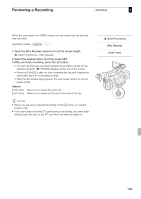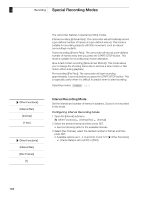Canon XF305 XF305 / XF300 Instruction Manual - Page 99
Displaying a Video Scope, Configuring the Waveform Monitor - vs
 |
View all Canon XF305 manuals
Add to My Manuals
Save this manual to your list of manuals |
Page 99 highlights
Video Scopes Recording 3 The camcorder can display a simplified waveform monitor or Video Scopes vectorscope. It can also display an edge monitor* to help you focus. The video scopes appear only on the LCD screen. They do not appear in the viewfinder or on an external monitor. * The edge monitor looks at the focus of the entire picture and displays the results as a waveform. The edge monitor is available only in mode. Operating modes: Displaying a Video Scope Press the WFM button. • The waveform monitor will appear in a window on the lower right of the screen. • You can repeatedly press the WFM button to activate the video scopes in the following sequence. Waveform monitor → Vectorscope → Edge monitor → Off • Alternatively, you can display the video scopes using [J Other Functions] [WFM (LCD)] [Setting]. Select [WFM] for the waveform monitor, [VS] for the vectorscope or [Edge Mon.] for the edge monitor. Configuring the Waveform Monitor The camcorder's waveform monitor function offers 5 modes. You can also change the gain. 1 Open the [Waveform Monitor] submenu. [J Other Functions] [WFM (LCD)] [Waveform Monitor] 2 Select the desired option and then press SET. • If you do not need to change the gain, you do not need to perform steps 3 and 4. 3 Open the waveform monitor [Gain] submenu. [J Other Functions] [WFM (LCD)] [Gain] (under [Waveform Monitor]) 4 Select [1x] or [2x] and then press SET. [J Other Functions] [WFM (LCD)] [Waveform Monitor] [Line] 99