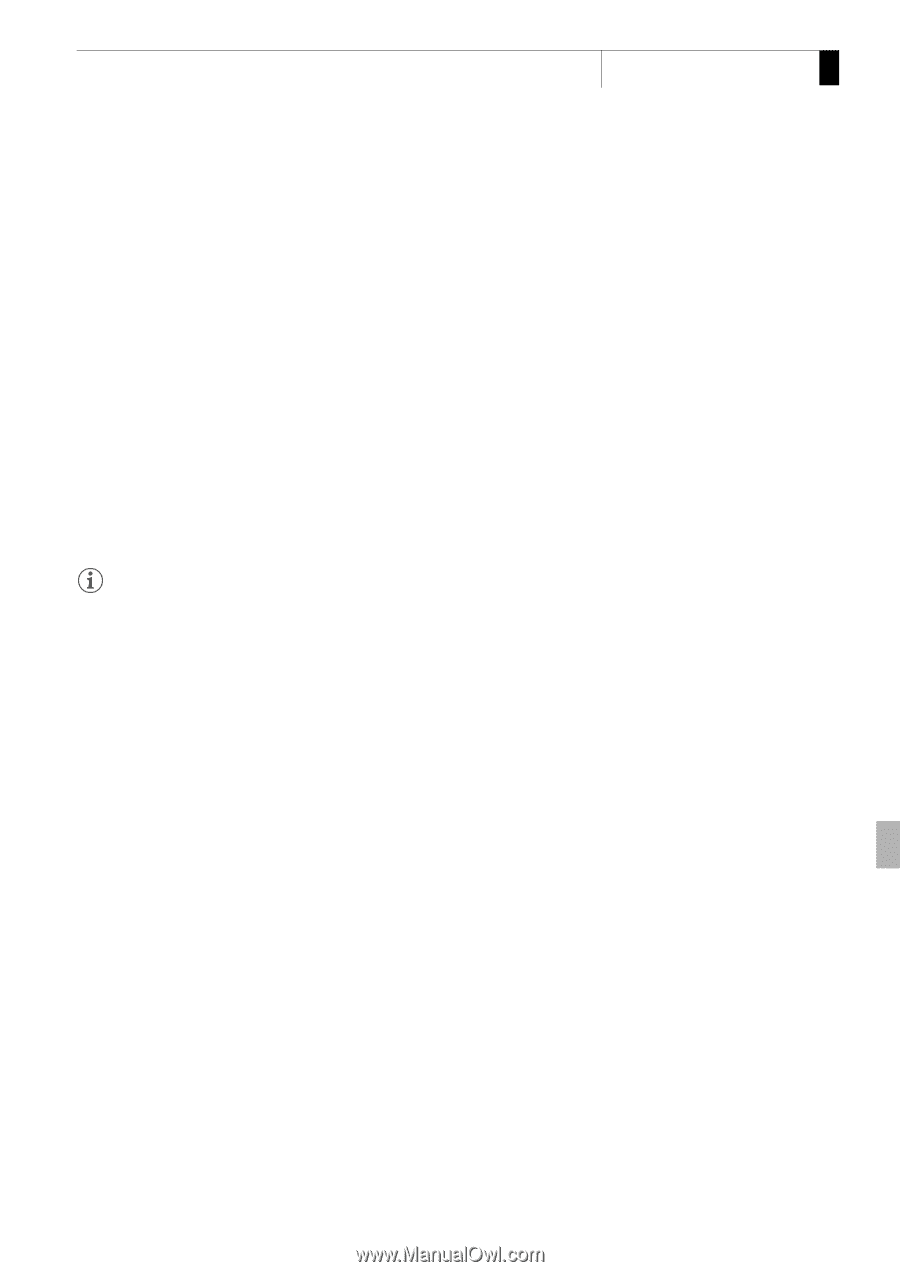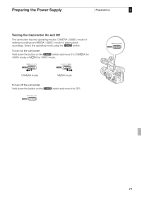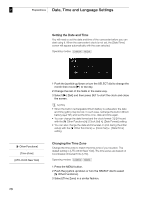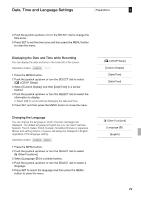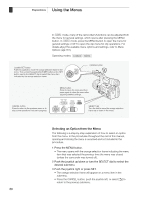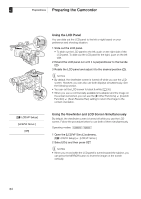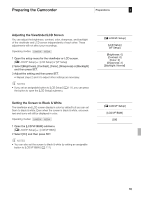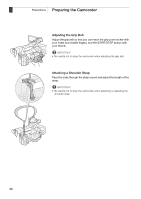Canon XF305 XF305 / XF300 Instruction Manual - Page 31
Using the Menus
 |
View all Canon XF305 manuals
Add to My Manuals
Save this manual to your list of manuals |
Page 31 highlights
Using the Menus Preparations 2 4 Push the joystick up/down or turn the SELECT dial to select the desired menu item. • If a submenu contains many menu items, a scroll bar will appear on the right side of the submenu indicating that you must scroll up or down to see other menu items. • A A mark next to a menu item indicates another submenu. Repeat steps 3 and 4. 5 Push the joystick right or press SET. • The orange selection frame will appear on a setting option. • Press the CANCEL button to return to the previous submenu. 6 Push the joystick up/down or turn the SELECT dial to select the desired setting option and then press SET. • Depending on the menu item, additional selections may be necessary. 7 Press the MENU button to close the menu. NOTES • Unavailable items may appear grayed out. • Pressing the MENU button at any time closes the menu. • When using the wireless controller, use the h, i, f, g and SET buttons in the same way as the camcorder's joystick. • You can check the current settings on the status screens (0 176). 31