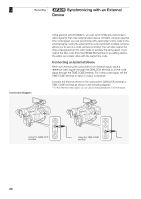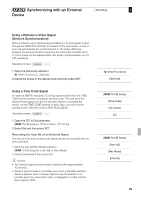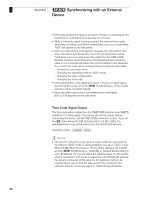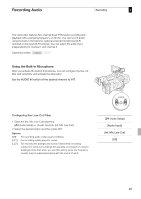Canon XF305 XF305 / XF300 Instruction Manual - Page 93
Audio Input], XLR Rec Channel]
 |
View all Canon XF305 manuals
Add to My Manuals
Save this manual to your list of manuals |
Page 93 highlights
Recording Audio Recording 3 ባ ቤ ቢ Microphone lock screw Cable clamp Switching Between External Microphone and Line Input 1 Set the AUDIO IN switch of the desired channel to EXT. 2 Set the XLR terminal switch of the desired channel to LINE or MIC. • To supply a microphone with phantom power, set the switch to MIC+48V instead. Make sure to connect the microphone first, before turning the phantom power on. Keep the microphone connected when turning off the phantom power. • When using the XLR terminal to record to only one channel, use the CH1 input terminal and set the XLR terminal switch for CH1 to LINE, MIC or MIC+48V. ብ XLR terminals CH1/CH2 AUDIO IN switches Selecting the Recording Channel You can select to which channel the camcorder will record audio. 1 Open the [XLR Rec Channel] submenu. [m Audio Setup] [Audio Input] [XLR Rec Channel] 2 Select the desired option and then press SET. XLR terminal switches [m Audio Setup] [Audio Input] [XLR Rec Channel] [CH1] 93