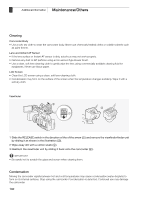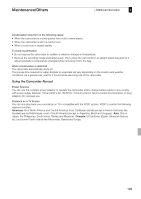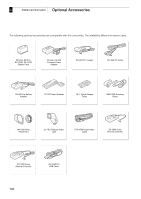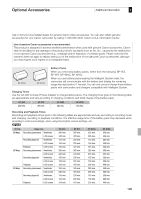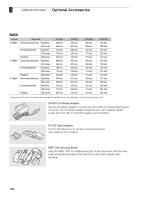Canon XF305 XF305 / XF300 Instruction Manual - Page 192
Cleaning, Condensation
 |
View all Canon XF305 manuals
Add to My Manuals
Save this manual to your list of manuals |
Page 192 highlights
8 Additional Information Maintenance/Others Maintenance/Others Cleaning Camcorder Body • Use a soft, dry cloth to clean the camcorder body. Never use chemically treated cloths or volatile solvents such as paint thinner. Lens and Instant AF Sensor • If the lens surface or Instant AF sensor is dirty, autofocus may not work properly. • Remove any dust or dirt particles using a non-aerosol type blower brush. • Use a clean, soft lens-cleaning cloth to gently wipe the lens using commercially available cleaning fluid for eyeglasses. Never use tissue paper. LCD Screen • Clean the LCD screen using a clean, soft lens-cleaning cloth. • Condensation may form on the surface of the screen when the temperature changes suddenly. Wipe it with a soft dry cloth. Viewfinder ባ ብ ቤ ቢ 1 Slide the RELEASE switch in the direction of the of the arrow (ቢ) and remove the viewfinder finder unit by sliding it as shown in the illustration (ባ). 2 Wipe away dirt with a cotton swab (ቤ). 3 Reattach the viewfinder unit by sliding it back onto the camcorder (ብ). IMPORTANT • Be careful not to scratch the glass and screen when cleaning them. Condensation Moving the camcorder rapidly between hot and cold temperatures may cause condensation (water droplets) to form on its internal surfaces. Stop using the camcorder if condensation is detected. Continued use may damage the camcorder. 192